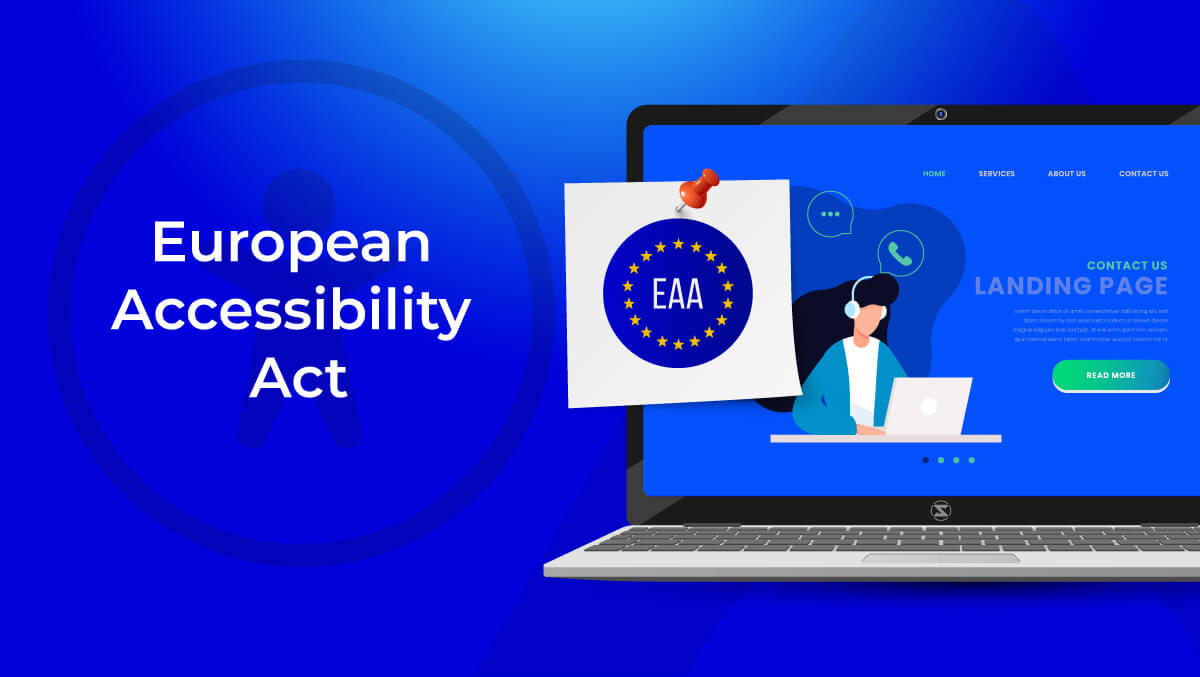Disability Simulators: Do They Truly Improve Web Accessibility?

Research shows that simulation-based training can increase empathy, with an effect size of around 0.35. However, most data comes from healthcare, not web accessibility and design.
While disability simulators can enhance awareness, the impact is generally modest, especially outside physical environments.
When web teams use tools like low vision filters or dyslexia simulators, they might notice common issues, but often overlook critical accessibility barriers. These tools can spark awareness, but don’t replace real user experience or deep testing or accesstive technologies.
And thus, questions arise like:
Do disability simulators actually make websites more accessible?
Or do they just give us the impression that they do?
Well, in this guide, we’ll take a closer look at what these tools do, so let’s dive in!
What Are Disability Simulators?
Disability simulators help you understand what it would be like for someone with a disability to access a website. They are not perfect, but they show you common problems disabled users face, which you probably would not recognize.
These tools can't truly capture what it's like to live with a disability, but they can help you locate a few problems, such as poor contrast, unreadable text, or poor navigation without a mouse.
Types of Disability Simulators:
- Color blindness simulators: show you how content looks for users who have color vision deficiencies, like deuteranopia or tritanopia .
- Low vision simulators: blur or dim the screen to simulate vision loss.
- Dyslexia simulators: Scramble some of the letters or change text to simulate reading difficulties.
- Keyboard-only mode: helps you define whether a site is navigable without a mouse.
- Screen reader tools: read aloud page content as a blind person would experience it.
Some tools can be reactive to them being browser extensions, standalone platforms, or part of greater accessibility toolkits. They are intended to help identify potential usability barriers before users might experience them, but they should always be paired with more thorough techniques like accessibility audits.
Why Disability Simulators Are Used
In short, disability simulators build empathy. Reading about accessibility problems is one thing; experiencing them, even in a simple way, is another.
Here’s why these tools are so popular with accessibility-focused teams:
- They humanize the problem
Simulators make abstract problems into tangible experiences. They help teams see why accessible design matters. - They're quick and accessible
You don’t need to be an expert. Simulators can highlight problems in minutes. - They help teams align
Designers, developers, and managers can use them to create shared understanding and prioritize accessibility, but to move from awareness to real outcomes, expert-led solutions like Accesstive's Accessibility Services make all the difference. - They simplify communication
Disability simulators help illustrate the problem for other stakeholders. Sometimes, seeing is believing.
In short, simulators are popular because they are quick, visual, and emotionally based. They turn empathy into action, which is exactly what web accessibility needs. But to maintain accessibility in the long run, tools like Access Monitor are crucial for ongoing, automated compliance tracking.
Common Disability Simulation Tools
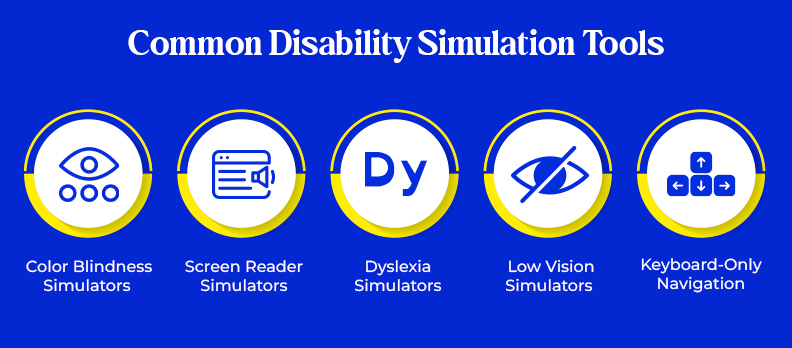
Disability simulators vary widely in functionality. While they don’t replicate lived experiences, they can surface hard-to-see problems.
Below are some popular and trusted simulators, organized by type, with links included:
1. Color Blindness Simulators
- What they do: They show how content appears to users with color vision issues. This includes conditions like deuteranopia, which affects red and green colors, and tritanopia, which affects blue and yellow colors.
- Tools:
- Coblis (Color Blindness Simulator) – Upload an image to preview color vision variations.
- Spectrum (Chrome Extension) – View your website through various filters.
- Why it matters: Color-based indicators (e.g., red buttons or error states) may become invisible for some users.
2. Screen Reader Simulators
- What they do: Read website content aloud to mimic how screen readers convey information.
- Tools:
- NVDA (Windows) – A free screen reader with training mode.
- VoiceOver (Mac) – Built-in screen reader for Apple devices.
- Why it matters: These tools check if content is labelled correctly, if headings are used well, and if navigation is clear when read aloud.
3. Dyslexia Simulators
- What they do: Rearrange or distort text to mimic how reading may feel for users with dyslexia.
- Tools:
- Dyslexia Simulator by Victor Widell – A browser-based demo.
- Helperbird (Chrome Extension) – Offers simulation plus reading aids.
- Why it matters: Poor typography, inconsistent layout, or dense blocks of text can significantly increase cognitive load.
4. Low Vision Simulators
- What they do: Blur, dim, or shrink visuals to simulate vision loss.
- Tools:
- NoCoffee Vision Simulator – Simulates various vision impairments.
- Funkify – Chrome extension with filters for tunnel vision, tremors, etc.
- Why it matters: Reveals issues with font size, contrast, spacing, or responsive layouts.
5. Keyboard-Only Navigation
- What they do: Demonstrate how users navigate without a mouse.
How to try it:- Use Tab key to move forward
- Shift + Tab to move backwards
- Enter to activate elements
- Why it matters: Many users rely on keyboard navigation due to mobility impairments or screen reader use. If a site isn't keyboard-friendly, it's not accessible.
These tools don’t replace testing with real users but give you a hands-on way to spot problems early.
What the Research Says About Disability Simulator
Disability simulators can be valuable tools, but what does the actual research say about their effectiveness in web accessibility? Do disability simulators have value in helping teams create better accessible websites? To some degree, yes, but with limitations. Let’s explore what research and experts have found.
1. Simulators build empathy, but only but it’s often short-lived
Several studies have shown that disability simulators can allow people to experience what it is like to face digital barriers online. For example, many people find that using a blurry vision simulator or a dyslexia tool can be frustrating.
Research in disability studies shows that simulators can arouse powerful emotions quickly. For example, individuals might state, "I didn't know it was this hard!" Yet this does not always create sustainable behaviour change or a deeper understanding.
Simulators can open people’s eyes, but they’re just one step toward real understanding.
2. Simulations Don’t Capture the Full Experience
Simulators can’t show what it’s really like to live with a disability every day. For example:
- A blurred vision filter doesn’t teach someone how to use screen magnifiers.
- A keyboard-only test doesn’t show what relying on a switch control or voice input is like.
- A dyslexia simulator doesn’t reflect how dyslexic users build reading strategies over time.
Researchers say that simulations often show what is lacking. They do not focus on the skills and tools that disabled users use to navigate the web successfully.
Simulators focus on problems, but real users focus on solutions. Don’t confuse the two.
3. Simulators Should Be Combined with Real User Testing
The strongest research-backed recommendation is this: combine simulation with real-world testing. Simulators can help identify obvious issues. But they can’t replace testing with people who use assistive technology daily.
Organizations with real users in their design and testing process achieve better results. Their websites are easier to use, more inclusive, and often meet legal standards.
Simulators are great for learning, not for final validation. Head over to our Help Center for accessibility testing checklists, FAQs, and step-by-step tutorials to guide your improvement process.
The Limitations of Disability Simulators
Disability simulators can be eye-opening, but they have real limits. You might miss the bigger picture if you rely on them too much.
- They Don’t Show How People Adapt
Simulators focus on what’s hard, like blurry text or awkward navigation. But real users often have tools and strategies to make things work. Simulators skip that part. - They Risk Reinforcing Stereotypes
Without explanation, simulations can make disability seem like a constant struggle. Studies show that users sometimes walk away with more pity or misunderstanding, not insight. - They Only Scratch the Surface
Simulators are quick to try, but don’t teach much about real accessibility. They won’t show how a screen reader works or how to fix broken HTML, or why ARIA roles matter. - They Can’t Replace Real Testing
Simulators won’t catch everything. Only actual users, especially those using assistive tech, can give full, accurate feedback. - They May Create a False Sense of Progress
Just trying a simulator doesn’t improve your website. It’s only helpful if you act on what you learn.
Simulators are helpful when used responsibly, but are just one step to true accessibility.
How to Use Disability Simulators Responsibly
Disability simulators can be useful tools, but only if you use them the right way. Here’s how to make sure they actually help your accessibility efforts.
1. Use Simulators to Start Conversations
Simulators are great for raising awareness. They can help your team understand what some users face. But don’t stop there. Use what you learn to explore real accessibility solutions.
2. Always Add Context
If you're showing a simulation to others, like in a training or workshop, explain what it's doing and why. Talk about real people's tools and strategies, not just the struggle.
3. Combine with Real Testing
Use simulators early in your design or development process. Later, test your site with assistive technology, like screen readers. Use Access Accy, our AI-powered assistant, to simulate accessibility experiences. Most importantly, test with real users who have disabilities.
4. Avoid Making Assumptions
Simulating blurred vision or mixed-up letters doesn't mean you really understand what it's like to have that disability. Use the experience to learn, not to speak for others.
5. Turn Insights Into Action
If a simulator shows that your text is hard to read or your site can’t be used without a mouse, fix it. The goal is to create real improvements, not just awareness.
Used thoughtfully, simulators can help you develop empathy and spot problems. However, they should always lead to more learning, better design, and user involvement.
Conclusion
Real accessibility involves going deeper. It requires following accessibility compliance standards such as WCAG and ADA, testing with assistive technologies, and including users with disabilities in your process. Simulators alone can’t tell you if your site is usable or inclusive.
Not sure where your website stands? Take a few minutes to run a free accessibility scan. It will highlight important problems like missing alt text, poor color contrast, and broken heading structure. This gives you a clear plan for improvement.
It’s a simple way to get started, and a solid first step toward improving the web for everyone. Want proof? Explore our real-world case studies to see how organizations turned awareness into measurable accessibility success.
FAQs
A tool that provides the experience of using a website with a disability. Such as low vision, dyslexia, or motor impairment.
No. They raise awareness but don’t cover real-world interaction with assistive technology.
Yes. Direct user testing provides essential feedback that simulations can’t replicate.
Free tools like Axe, WAVE, or Lighthouse can detect poor contrast, missing labels, or bad heading structures.
Start with core accessibility guidelines (like WCAG). Explore tools like screen readers and engage with users who rely on these technologies daily.