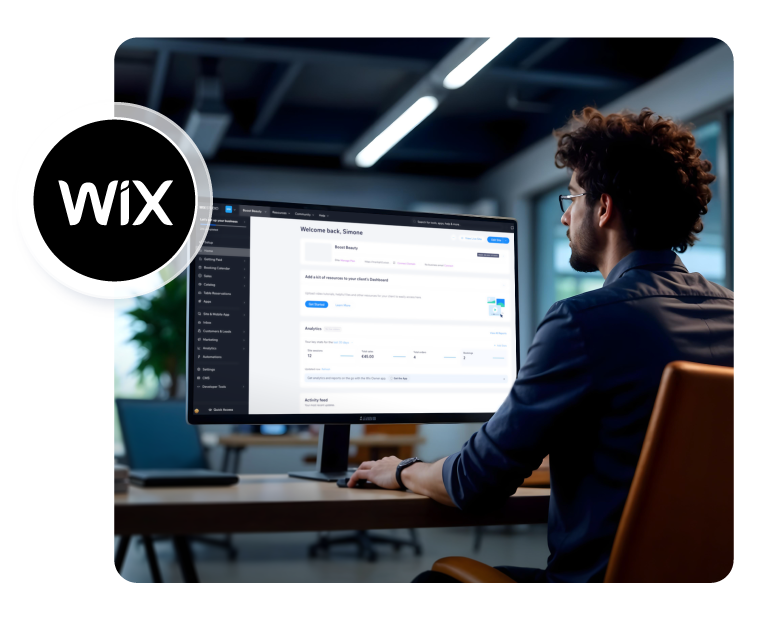This comprehensive guide will walk you through integrating the Accesstive accessibility platform with your Wix website. Accesstive helps make your site more inclusive and compliant with accessibility standards through AI-powered tools and monitoring.
What is Accesstive?
Accesstive is an all-in-one accessibility platform that helps websites become inclusive, compliant, and user-friendly.Explore our accessibility tools: Access Widget, Access Monitor, Access Audit, Access Accy, Designed for businesses, developers, and agencies—Accesstive makes accessibility simple, scalable, and smart.
Key Features
- AI-Powered Assistant Widget: Screen-reader and keyboard navigation adjustments
- 40+ Accessibility Features: Font resize, colour contrast, text magnifier, and more
- Live Monitoring: Regular scans and analyses
- WCAG Compliance: Addresses common accessibility barriers
- Custom Branding: Fully customizable to match your site design
Installation Methods
Custom Code
Step-by-Step Instructions:
- Access Your Wix Editor: Log in to your Wix account and open your website in the Editor
- Navigate to Settings: Click on "Settings" in the left sidebar
- Open Advanced Settings: Scroll down and click on the "Advanced" section
- Select Custom Code: Click on the "Custom Code" option
- Add New Code: Click "+ Add Custom Code" button
- Configure Code Settings: Paste the following code snippet:
<script async src="https://cdn.accesstive.com/assistance.js" type="module"></script>
- Set Code Name: Enter "Accesstive Accessibility Widget" as the code name
- Choose Placement: Select "Body - end" from the "Add Code to Pages" dropdown
- Select Pages: Choose "All Pages" to enable accessibility across your entire site
- Apply Changes: Click "Apply" to save your settings
- Publish Your Site: Click "Publish" to make the changes live
Pro Tip:
The script loads asynchronously, ensuring it won't impact your site's loading speed or performance.
Accesstive Configuration
Once installed, you can configure your Accesstive settings through the Accesstive dashboard:
- Widget Customisation: Match your brand colours and styling
- Feature Selection: Choose which accessibility features to display
- Positioning: Set widget placement and behaviour
- Analytics: Monitor usage and accessibility improvements
Preview and Testing
After installation, you should see the Accesstive widget appear on your website. Here's how to test it:
- Widget Visibility: Look for the accessibility icon (usually in the bottom corner)
- Feature Testing: Click the widget and test different accessibility options
- Cross-Browser Testing: Verify functionality across different browsers
- Mobile Testing: Check widget responsiveness on mobile devices
Troubleshooting Common Issues
Widget Not Appearing
- Verify the code was placed in the "Body - end" section
- Check that the code is applied to "All Pages"
- Ensure your site has been published after adding the code
- Clear your browser cache and reload the page
Script Loading Issues
- Check the browser console for any JavaScript errors
- Verify the script URL is correct and accessible
- Ensure no other scripts are conflicting
:
If you're using Wix ADI (Artificial Design Intelligence), make sure to switch to Wix Editor to access custom code functionality.
Performance Considerations
Accesstive is designed to be lightweight and performant:
| Metric | Impact | Details |
|---|---|---|
| Load Time | Minimal | Async loading prevents blocking |
| File Size | ~45KB | Compressed and optimized |
| Performance Score | < 1% impact | Based on Google PageSpeed |
Get Started Today
Ready to make your Wix website more accessible? Sign up for Accesstive today and start creating a more inclusive web experience for all your visitors.