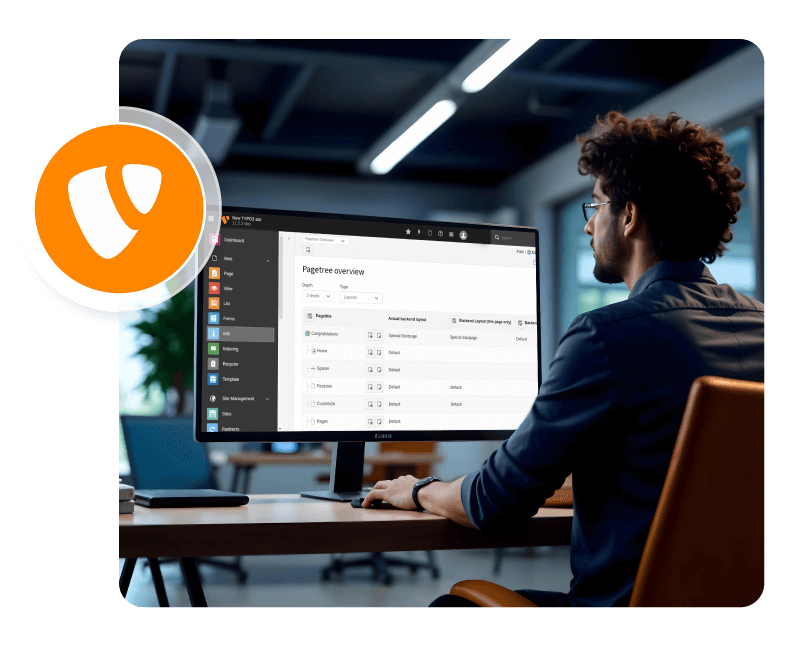Overview
The Accesstive TYPO3 extension provides a seamless way to integrate powerful accessibility tools into your TYPO3 website. This comprehensive guide covers installation, configuration, and usage of the extension to help you create a more inclusive web experience.
What is Accesstive?
Accesstive is an all-in-one accessibility platform that helps websites become inclusive, compliant, and user-friendly. Explore our accessibility tools: Access Widget, Access Monitor, Access Audit, Access Accy, Designed for businesses, developers, and agencies, Accesstive makes accessibility simple, scalable, and smart.
Key Features
- AI-Powered Accessibility Widget: Over 40 accessibility features including screen reader optimization, keyboard navigation, and visual adjustments
- Backend Management: Full-screen Accesstive dashboard integration within TYPO3 backend
- Automatic Script Injection: Seamless integration without code modifications
- WCAG Compliance Support: Helps meet accessibility guidelines and standards
Installation
Method 1: Extension Manager (Recommended)
- Log in to your TYPO3 backend
- Navigate to Admin Tools > Extensions
- Click on Get Extensions tab
- Search for "Accesstive"
- Click Import and Install next to the Accesstive extension
- Activate the extension if not automatically activated
Method 2: Manual Installation
- Download the extension from the TYPO3 Extension Repository
- Extract the files to typo3conf/ext/accesstive/
- Go to Admin Tools > Extensions
- Find "Accesstive" in the list and click the activation icon
Method 3: Composer Installation
For TYPO3 installations using Composer:
composer require accesstive/typo3-accesstive
Accesstive App
Once installed, you'll find a new "Accesstive" module in your TYPO3 backend under the main navigation. This module provides:
- Dashboard Access: Full-screen iframe integration with the Accesstive dashboard
- Account Management: Direct access to your Accesstive account settings
- Analytics & Monitoring: Real-time accessibility analytics and reports
- Configuration Options: Customize widget settings and accessibility profiles
Accessing the Accesstive App
- Log in to your TYPO3 backend
- Look for the "Accesstive" module in the left navigation menu
- Click on "Accesstive" to open the dashboard
- If prompted, log in with your Accesstive credentials
Preview
After installation, the Accesstive widget will automatically appear on all frontend pages of your TYPO3 website. The widget provides:
- Accessibility Toolbar: Floating widget with accessibility controls
- Customizable Position: Widget can be positioned according to your site's design
- Responsive Design: Works seamlessly across all devices
- Brand Integration: Customizable colors and styling to match your brand
Testing the Integration
- Visit your website's frontend
- Look for the Accesstive widget icon (usually in the bottom corner)
- Click the widget to open the accessibility toolbar
- Test various accessibility features like font size, contrast, and navigation options
Alternative Installation: Manual Script Integration
If you prefer not to use the extension, you can manually add the Accesstive script to your TYPO3 website:
Using TypoScript
- Go to Web > Template
- Select your root page
- Click Edit the whole template record
- Add the following TypoScript to the Setup field:
page.footerData.10 = TEXT page.footerData.10.value = <script async src="https://cdn.accesstive.com/assistance.js" type="module"></script>
Using Fluid Templates
Add the following script before the closing </body> tag in your main Fluid template:
<script async src="https://cdn.accesstive.com/assistance.js" type="module"></script>
Uninstallation
To remove the Accesstive extension:
- Navigate to Admin Tools > Extensions
- Find "Accesstive" in the installed extensions list
- Click the deactivation icon to disable the extension
- Optionally, click the uninstall icon to completely remove the extension
Note:
Uninstalling the extension will remove the Accesstive widget from your frontend and the backend module. Make sure to backup any custom configurations before uninstalling.
Troubleshooting
Common Issues
| Issue | Solution |
|---|---|
| Widget not appearing on frontend | Check if extension is activated and clear TYPO3 cache |
| Backend module not visible | Ensure user has proper permissions and extension is installed correctly |
| Script conflicts | Check for JavaScript errors in browser console |
| Styling issues | Review CSS conflicts and adjust z-index if necessary |
Cache Management
After installation or configuration changes, clear the TYPO3 cache:
- Go to Admin Tools > Maintenance
- Select Flush Cache
- Click Flush all caches
Support
For technical support and questions:
- Documentation: TYPO3 Integration Guide
- Support Portal: Accesstive Help Center
Changelog
Version 1.0.0
- Initial release
- Backend module integration
- Automatic script injection
- TYPO3 v10+ compatibility
Ready to make your TYPO3 website more accessible? Get started with Accesstive today and join thousands of websites providing inclusive experiences for all users.