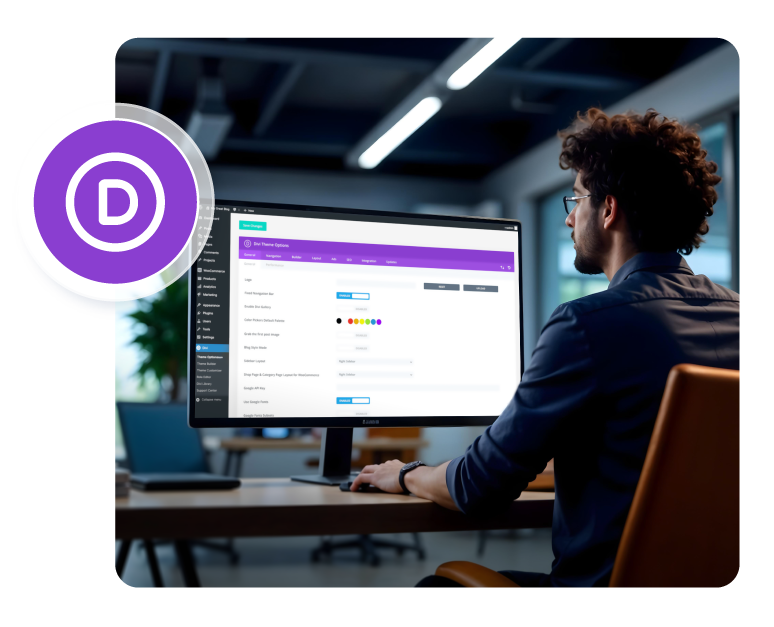Overview
This comprehensive guide will walk you through integrating Accesstive with your Divi website. Accesstive provides powerful accessibility tools that help make your Divi site more inclusive and compliant with accessibility standards. We'll cover two different installation methods to suit your preferences and technical requirements.
What is Accesstive
Accesstive is an all-in-one accessibility platform that helps websites become inclusive, compliant, and user-friendly. Explore our accessibility tools: Access Widget, Access Monitor, Access Audit, Access Accy, Designed for businesses, developers, and agencies—Accesstive makes accessibility simple, scalable, and smart.
The Accesstive Assistant is an AI-powered accessibility widget that creates a more inclusive website experience, providing more than 40 accessibility features including:
- Vision & Display: Font Resize, Color Contrast, Text Magnifier, Grayscale
- Reading & Focus: Reading Mask, Dyslexia-Friendly Fonts, Line Spacing
- Navigation & Interaction: Keyboard Navigation, Voice Navigation, Virtual Keyboard
- Accessibility Profiles: Pre-configured sets for different user needs
- AI-Powered Screen-Reader and Keyboard Navigation adjustments
Installation
Users who do not want to use plugins can add the Accesstive script manually using Divi's built-in integration options:
- Access the Divi theme options: In your WordPress dashboard, go to Divi > Theme Options.
- Navigate to the “Integration” tab: Click on the ‘Integration’ tab in the “Theme Options” section.
- Add code to the body: Scroll down until you find the section “Add code to < body > (good for tracking codes such as Google Analytics)”.
Insert script: Paste the following code into the text field:
<script async src="https://cdn.accesstive.com/assistance.js" type="module"></script>
- Save changes: Click “Save Changes” at the bottom of the page.
- Clear cache: If you use caching plugins, clear your website's cache.
Pro Tip
The plugin automatically injects the script before the closing body tag on every page of your site, ensuring optimal performance and compatibility.
Accesstive:
Once installed, you can manage your accessibility settings through the Accesstive web application:
- Dashboard Access: Visit Accesstive to access your dashboard
- Widget Customization: Customize the appearance and functionality of the accessibility widget
- Analytics: Monitor usage statistics and accessibility improvements
- Compliance Reports: Access AI-powered accessibility audits and reports
Preview
After installation, you should see the Accesstive accessibility widget appear on your website. The widget typically appears as a floating icon that users can click to access accessibility features. You can customize its position, appearance, and functionality through the Accesstive dashboard.
Test the integration by:
- Visiting your website's frontend
- Looking for the Accesstive widget icon
- Clicking the icon to open the accessibility panel
- Testing various accessibility features
Get Started Today
Ready to make your Divi website more accessible? Install Accesstive today and provide all your visitors with the tools they need to browse your site comfortably. With over 40 accessibility features and AI-powered assistance, you'll be taking a significant step toward creating a more inclusive web experience.
Start free trial to learn more about our platform and start your accessibility journey.