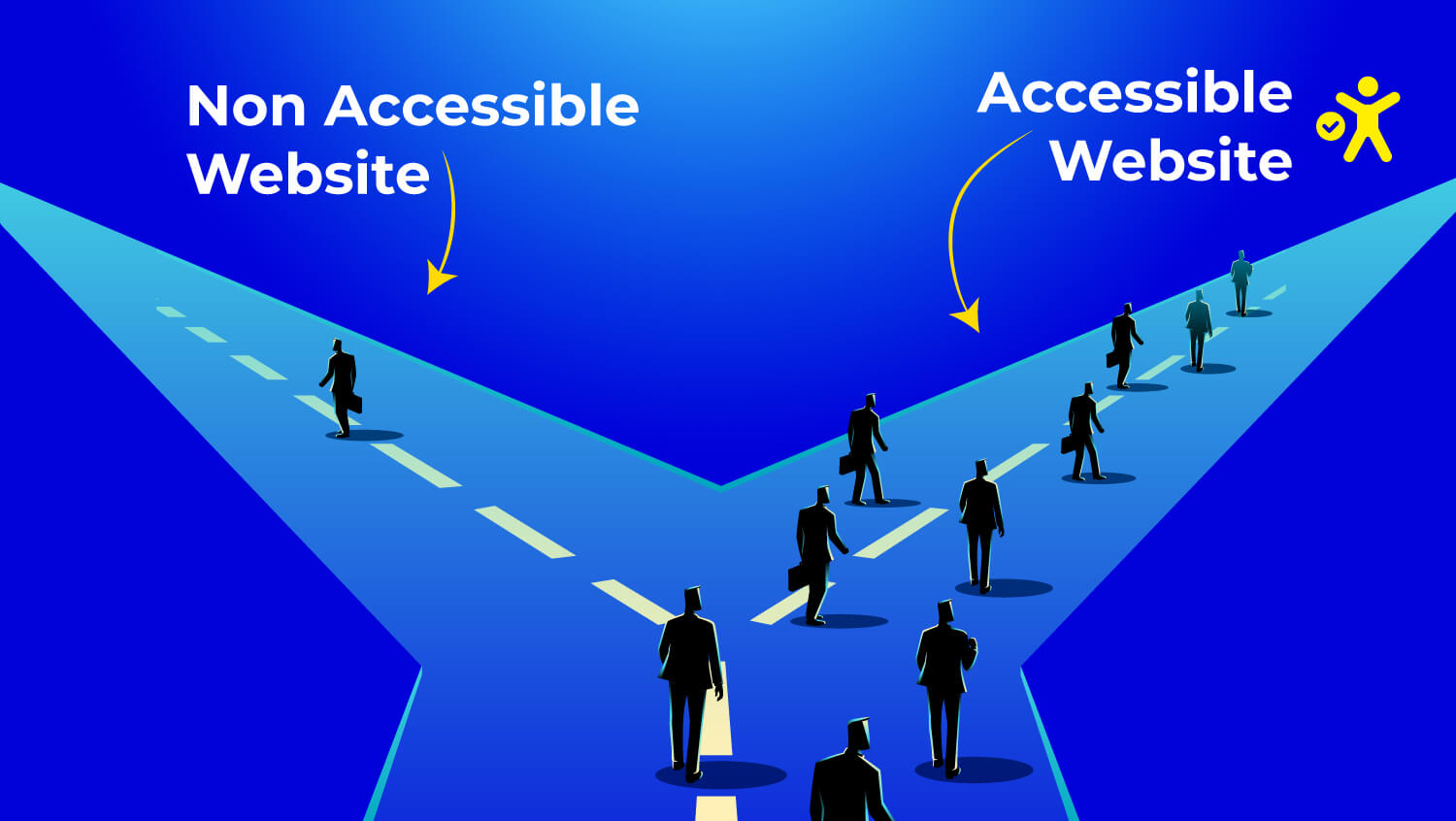Design your Site for Screen Reader Accessibility
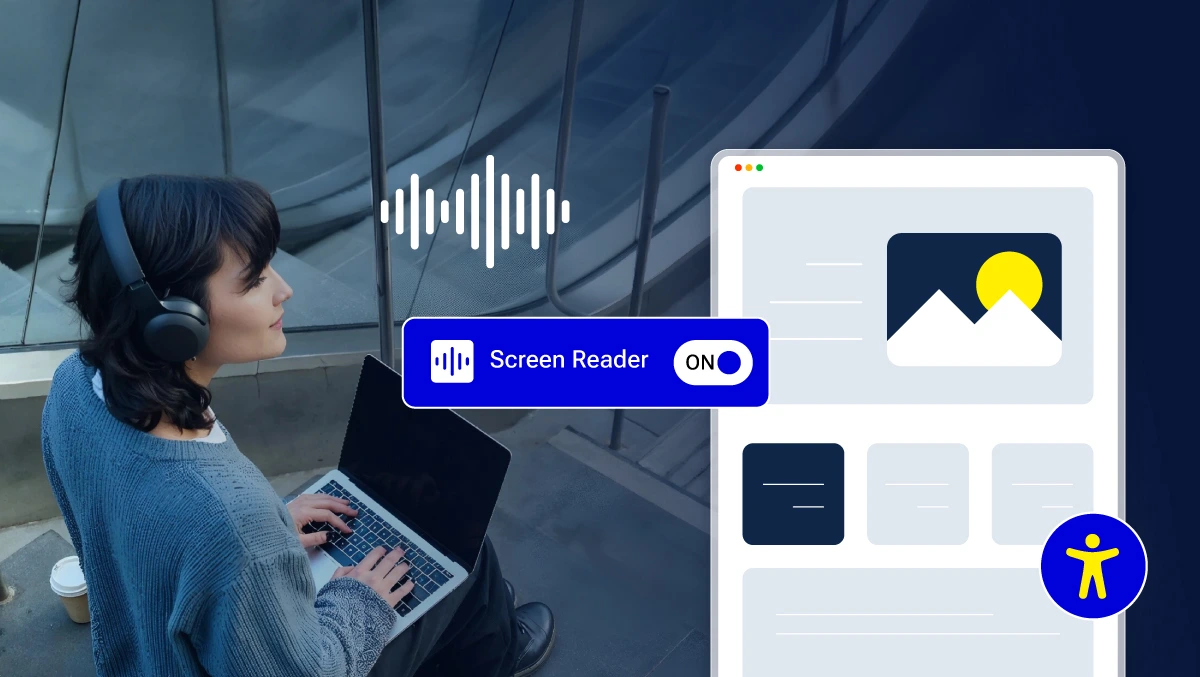
Millions rely on screen readers to browse, shop, and fill out forms without ever seeing the screen.
If your site does not focus on accessibility, screen reader users will struggle. This includes things like alt text, keyboard navigation, and proper structure.
And that’s not just bad UX. It’s a legal issue, too. WCAG 2.1, ADA, BFSG, BITV 2.0, and other standards now make accessibility a global requirement.
In this blog, you will learn how to design for screen readers. You will also see how Accesstive helps you find and fix issues quickly, without needing to code.
Why Screen Reader Accessibility Matters
Screen readers are not just special tools. They are important for many people. These individuals use the web without being able to see, having fine motor control, or following traditional thinking patterns. But here's the thing: if your site isn't accessible to them, it's not really accessible to anyone.
Who Benefits from Screen Reader Support?
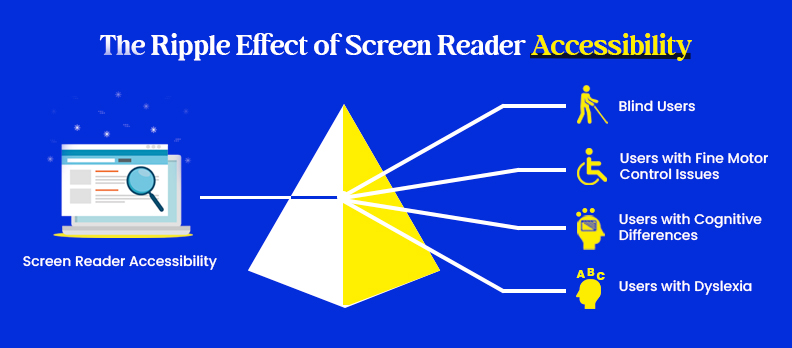
Screen readers are most commonly used by:
- People who are blind or have low vision
- Users with motor disabilities who can’t use a mouse
- Individuals with dyslexia or cognitive impairments who prefer auditory feedback
But accessibility helps beyond those groups. Clean code, proper labels, and structured content make the entire site faster, easier, and clearer, even for sighted users.
As WebAIM says, screen reader users navigate pages differently than sighted users. Design choices that help them often make things easier for everyone.
Legal, SEO, and UX Impacts
Failing to support screen readers can lead to:
- User frustration
- Lost conversions
- Legal risks under global laws
Governments worldwide now enforce accessibility under:
- WCAG 2.2 (the global benchmark)
- ADA (U.S. law for equal access)
- EN 301 549 / BITV 2.0 (EU & Germany)
- EAA (European Accessibility Act)
- WAD (Web Accessibility Directive)
- BFSG (German Accessibility Strengthening Act)
For better understanding, check out the WCAG vs ADA key differences
Unless you have to follow the law, why not let users access your content or buy your products?
Furthermore, websites that offer accessibility rank higher on search engines, as does a better user experience = better SEO. Accessible content and clear tags, like headings and alt text, help screen readers. They also help Google understand your site better.
Best Practices for Screen Reader-Friendly Design
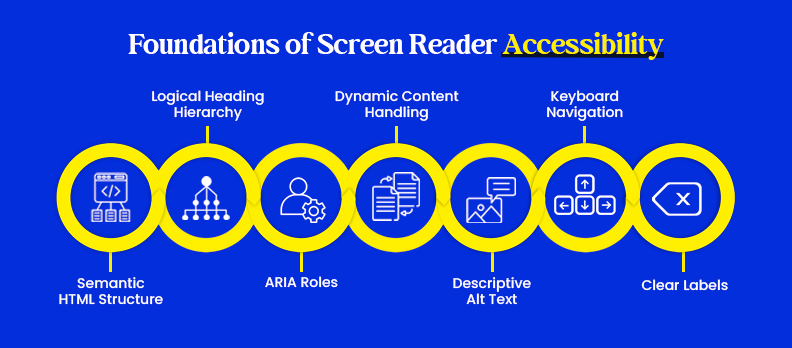
Designing for screen readers isn’t about adding extra stuff. It’s about building websites the right way: clean, structured, and predictable. These seven best practices make a huge difference in how your site is experienced by screen reader users.
1. Use Semantic HTML Structure
Skip the generic <div> soup. Screen readers understand structure when you use real HTML elements like:
- <header>, <nav>, <main>, <section>
- Lists with <ul> and <ol>
- Tables with proper <th> and <caption>
This helps users navigate easily. It allows them to move between sections in a logical way, like sighted users do. Check out the Ultimate Guide to accessible design, which shares in-depth information about what to do and what not to do.
2. Write Descriptive Alt Text
Alt text tells screen reader users what an image means. It should describe the image’s content and purpose.
Bad example: alt=image1
Good example: alt=Person filling out an online contact form
For decorative images, use alt= or aria-hidden=true so they’re skipped entirely.
3. Maintain Logical Heading Hierarchy
Headings are how screen reader users skim content. Keep the flow natural by using <h1> for the page title, then <h2>, <h3>, and so on.
Avoid skipping levels. Jumping from H2 to H4 breaks the structure and makes the content confusing.
WebAIM recommends keeping headings nested and sequential for the best screen reader experience.
4. Ensure Keyboard Navigation
If a user cannot use a mouse, they will rely on the keyboard using Tab, Shift+Tab, and arrow keys to move around.
Make sure:
- Every element is focusable
- Focus styles are clearly visible
- There is a Skip to content link at the top of the page
5. Use ARIA Roles Wisely
ARIA (Accessible Rich Internet Applications) gives extra information about complex or changing UI elements. This is used only when native HTML cannot do the job.
A few examples:
- aria-label to describe icons
- role=dialog for modals
- aria-expanded=true for dropdowns
The Accessibility Developer Guide warns that many developers misuse ARIA by applying it to elements unnecessarily or replacing native HTML with custom components. This often results in broken or confusing experiences for screen reader users.
6. Label Buttons and Links Clearly
Avoid vague link texts like Click here or Read more.
Screen reader users often tab through a list of links, so each one needs to make sense out of context.
Good: Download pricing PDF
Bad: Click here
Also, always use the <label> tag properly with form inputs.
7. Handle Dynamic Content with ARIA Live
If your website has alerts, modals, or AJAX updates, users with screen readers need to know when something changes.
Use aria-live=polite or aria-live=assertive to have the screen reader automatically read the change.
For example, place error messages in a live region. This way, the user hears the error message right away.
How Accesstive Helps
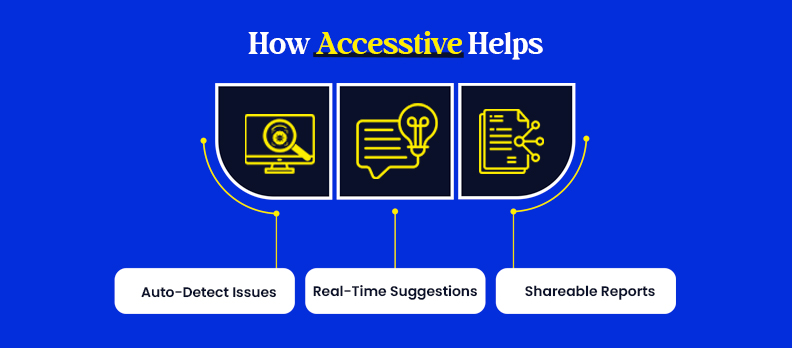
Making your site screen reader accessible does not need to be exhausting. Accesstive gives you tools to find accessibility problems and fix them fast, all without changing any code.
1. Auto-Detect Screen Reader Issues
Accesstive’s Access Audit scans your entire website for screen reader barriers in real time. It flags issues like:
- Missing alt text
- Improper heading structure
- Unlabeled buttons or form fields
- Keyboard traps and focus errors
This helps you catch problems early and fix them with confidence.
2. Real-Time, Actionable Suggestions
With Accessibility widget, you get step-by-step instructions for each issue found. Whether it's correcting a heading level or labeling a call-to-action button, the tool guides you through it clearly and simply.
You do not need to be a developer to understand or apply these suggestions.
3. Shareable Compliance Reports
Need to share accessibility progress with clients, dev teams, or legal departments?
Access Monitor helps you generate professional reports that include:
- Screen reader compatibility status
- Lists of resolved and unresolved issues
- Compliance alignment with WCAG and ADA standards
You can also schedule recurring scans to keep your site in check over time.
Bonus Resource:
Explore the full Compliance Hub for laws by country, checklists, and policy templates.
Image suggestion: Accesstive dashboard view showing accessibility score and screen reader issues
Alt text: Screen reader audit view in Accesstive dashboard
Conclusion
Accessibility isn’t just a checklist. It’s about making the web usable for everyone, including people who may not see, hear, or navigate like most users. By designing with screen readers in mind, you naturally create stronger structure, clearer content, and a better experience for all.
The benefits go beyond usability: stronger SEO, legal compliance, and a clear message that your brand truly cares about inclusivity.
If you’re unsure where to begin, tools like Accesstive can help. It scans your site, identifies barriers for screen reader users, and provides real-time, actionable fixes you can apply with confidence. Running a free accessibility audit is often the easiest first step to uncover issues and start improving right away.
Frequently Asked Questions
A screen reader is an assistive technology product that reads out the digital content users see on a screen. It is a way by which individuals who are blind, have low vision, or other people who possess other disabilities can access websites, applications, and documents through speech or Braille output.
Screen readers actually read the HTML behind a page and render it out as speech or Braille. They rely on structure (headings, links, labels, alt text) to add context and meaning to users while they're navigating.
The screen reader-friendly website employs clean HTML, semantic HTML elements, meaningful labels, descriptive alt attributes, semantic heading structure, navigability with just the keyboard, and, where necessary, tested ARIA.
If your website has a well-formed structure, a user should be able to navigate through the content with ease using their screen reader.
A screen reader is assistive software that reads digital content aloud. An e-reader is a device for reading ebooks, like a Kindle.
Yes. VoiceOver is one of the most popular screen readers for iOS devices, and TalkBack is one of the most popular screen readers for Android devices. These are integrated into the operating system and function across websites, apps, and documents you download.
Text-to-speech tools just read visible text. A screen reader interprets the structure and function of a website, including buttons, menus, forms, and dynamic content, making it more powerful for accessibility.
Yes. Accesstive’s Access Assistant gives real-time suggestions, and some accessibility fixes can be applied automatically based on user preferences or AI-powered suggestions.
Absolutely. Accesstive is designed to flag and fix issues that impact screen readers.
Start with a scan using Accesstive’s Access Audit. It shows exactly what’s blocking screen reader users and gives you a fix-first roadmap. You don’t need to be a developer to make real improvements.