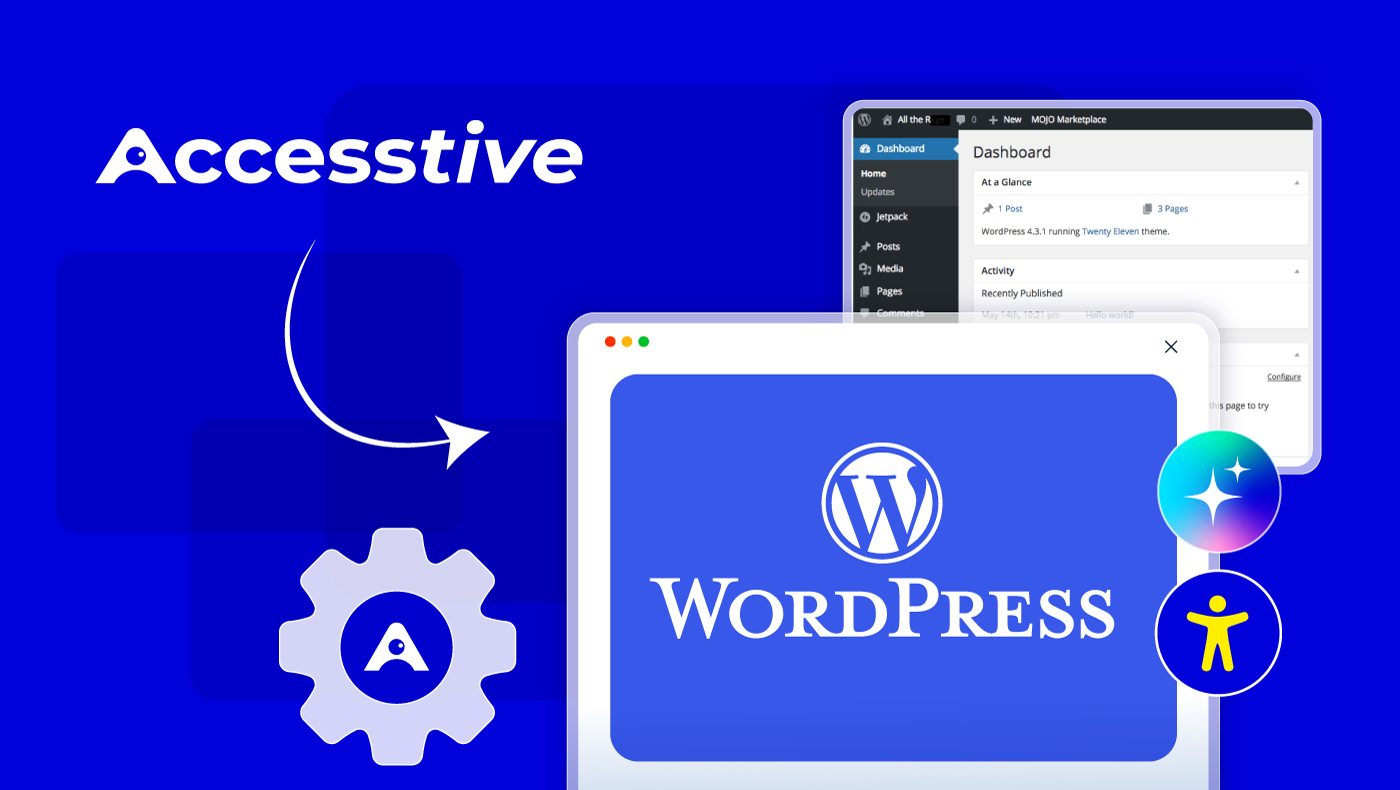How to Make a PDF Accessible: A Step-by-Step Guide for 2025

PDFs Are Everywhere, But Are They Accessible?
PDFs (Portable Document Format) remain one of the most widely used file types on the internet, for reports, brochures, contracts, whitepapers, government notices, and more. In fact, according to Adobe, over 2.5 trillion PDFs are created globally each year. But here’s the real issue: the vast majority of these PDFs are not accessible to people with disabilities.
For individuals using screen readers, keyboard-only navigation, or assistive tools like refreshable braille displays, a poorly formatted PDF can feel like a locked box. No matter how valuable the content is, if it’s not tagged, structured, or labeled correctly, it might as well be invisible.
Accessibility ≠ Optional
As of 2025, international laws like WCAG 2.2, Section 508 (USA), BITV 2.0 (Germany), and EN 301 549 (EU) require digital content, including PDFs, to meet accessibility standards. And with the Barrierefreiheitsstärkungsgesetz (BFSG) being enforced more strictly in Germany, non-compliant organizations risk fines, lawsuits, and damaged public trust.
What You’ll Learn
In this practical guide, we’ll walk you through:
- Why accessible PDFs are crucial for both legal compliance and user experience
- What elements make a PDF accessible (with real-world examples)
- Step-by-step instructions for creating accessible PDFs in Adobe Acrobat, Microsoft Word, and LibreOffice
- Tools like PAC 2024, Adobe Acrobat Checker, and Access Assistant by Accesstive to test and fix your documents
- Best practices to future-proof your content for all users
Whether you’re a government official, marketing executive, or corporate communicator, this guide will help you build truly inclusive PDFs, that don’t just tick a box, but empower everyone to access your content equally.
Why Accessible PDFs Matter in 2025
Inaccessible PDFs don’t just frustrate users, they put organizations at legal risk, limit search visibility, and exclude millions of people from accessing your content. As the digital world becomes more regulated and user-centric, PDF accessibility is no longer optional, it’s essential.
1. Legal Compliance (ADA, AODA, Section 508, BFSG)
PDFs embedded on websites or shared digitally must comply with internationally recognized accessibility standards. These include:
- WCAG 2.1 / WCAG 2.2
- PDF/UA (Universal Accessibility standard)
- ADA (Americans with Disabilities Act)
- Section 508 (U.S. Federal Compliance)
- AODA (Accessibility for Ontarians with Disabilities Act)
- Accessible Canada Act
- BFSG & BITV 2.0 (Germany & EU)
Tip: Use tools like Accessibility widget to quickly audit PDFs and ensure they meet standards like WCAG 2.2 and PDF/UA.
2. Inclusive User Experience for All
Accessible PDFs benefit all users, not just those with disabilities. They:
- Allow screen reader users to hear and navigate content
- Support keyboard-only users
- Offer logical reading order and text scaling for users with cognitive or visual impairments
- Improve overall usability and comprehension
According to WebAIM, over 7.3 million screen reader users rely on tagged PDFs to access digital content effectively.
3. Better SEO, Discoverability & Engagement
Google and other search engines can crawl and index text in PDFs, but only if they are tagged and structured properly.
- Tagged PDFs = improved content hierarchy
- Alt text = better image indexing
- Descriptive headings = more contextual relevance
- Internal linking = enhanced on-page experience
Pro Tip: Run your PDF through Access Monitor after tagging and updating metadata to test SEO-readiness and accessibility in one go.
What Makes a PDF Accessible?
| Accessibility Feature | Detailed Description |
| Tagged Structure | A properly tagged PDF uses a semantic HTML-like structure, such as headings (<H1>–<H6>), paragraphs, and lists. This allows screen readers to understand and communicate the hierarchy and flow of the document accurately. Untagged PDFs are virtually unreadable to assistive tech. |
| Alt Text for Images | Alternative (alt) text describes the content and purpose of an image for users who cannot see it. Without alt text, users relying on screen readers miss out on visual information, charts, or infographics. Decorative images should be marked as artifacts. |
| Logical Reading Order | The content should flow naturally from top to bottom, left to right (unless language dictates otherwise). This ensures users using keyboard navigation or screen readers experience the PDF the same way sighted users do. |
| Headings & Bookmarks | PDFs with a clear heading structure and clickable bookmarks improve navigation, especially for lengthy documents. Screen reader users can jump from section to section efficiently, just like a table of contents. |
| High Color Contrast | Text and background color combinations should meet a minimum contrast ratio (usually 4.5:1 for body text, 3:1 for large text), ensuring content is readable by users with visual impairments, such as color blindness or low vision. |
| Descriptive Link Text | Links should clearly describe their destination or purpose, e.g., “Download the 2025 Accessibility Guide” instead of “Click here.” This helps all users, including those with cognitive impairments, understand what they’re clicking. |
| Form Field Labels | Any interactive forms in the PDF (contact forms, surveys, applications) must include labels that are programmatically associated with their fields, so screen readers can announce what input is expected. |
| Language Declaration | Declaring the primary language of the document (e.g., English, German, French) helps screen readers pronounce words correctly and apply accurate linguistic rules. This is critical for multilingual audiences. |
| No Scanned Text (OCR) | Text must be selectable and searchable, not just a scanned image. Optical Character Recognition (OCR) should be used to convert scanned documents into machine-readable content. Otherwise, the content remains invisible to assistive technologies and search engines. |
How Are Accessible PDFs Different from Regular PDFs?
Accessible PDFs are designed to be readable, navigable, and understandable by everyone, including users who rely on assistive technologies like screen readers, keyboard navigation, or braille displays. They go beyond just "looking good", they ensure the underlying structure and content logic are machine-readable and user-friendly.
Here’s how they differ from standard PDFs:
| Standard PDF | Accessible PDF |
| No tags or semantic structure, making screen readers read content in a confusing order | Uses tagged content (headings, paragraphs, lists, tables) that screen readers interpret correctly |
| Images are just visuals with no context | Includes alt text that describes the image to blind or low-vision users |
| Reading order depends on visual layout | Uses a defined logical reading order regardless of design layout |
| Links may say “Click here” with no context | Uses descriptive link text, like “Download annual report” |
| Form fields have no labels or instructions | Labeled form fields that guide users via assistive tech |
| May contain scanned images of text, unreadable to search engines or screen readers | OCR-enabled or natively digital text, which is searchable and readable |
Why It Matters
- Legal Compliance: Inaccessible PDFs can lead to lawsuits under laws like ADA, Section 508, or the AODA.
- Better SEO: Search engines can index accessible PDFs more accurately, improving visibility.
- Inclusive Communication: Everyone, regardless of ability, can access and interact with your content.
Pro Tip: Use tools like Adobe Acrobat Pro, PAC 2021, or Access Monitor to test and remediate your PDFs.
Step-by-Step Guide: How to Create Accessible PDFs in 2025
Creating accessible PDFs isn’t just about compliance, it’s about building digital content that everyone can read, navigate, and interact with. Follow this step-by-step guide to ensure your PDFs meet accessibility standards like WCAG 2.1, PDF/UA, and Section 508.
Step 1: Start with an Accessible Source File
Begin with a document editor like Microsoft Word or Adobe InDesign and build accessibility into the structure:
- Use semantic heading levels (Heading 1, Heading 2, etc.), not just bold text
- Format tables correctly (avoid using tabs or spaces for layout)
- Add alt text to all meaningful images
- Maintain a logical tab order for interactive form fields
- Export to PDF using settings that preserve tags and structure
Pro Tip: Always use the “Save As PDF” or “Export with Tags” option, not print to PDF, which removes accessibility layers.
Step 2: Remediate Using Adobe Acrobat Pro
Once exported, open your PDF in Adobe Acrobat Pro DC for further refinement:
- Navigate to Tools > Accessibility
- Run the Accessibility Checker to detect issues
- Use the Reading Order Tool to confirm or fix logical flow
- Add or edit tags, image descriptions, and form field labels
Acrobat lets you manually correct issues that weren’t handled during export, like fixing heading levels, alt text, and missing labels.
Step 3: Add Final Accessibility Features
Polish your PDF with key accessibility features:
- Set document language (under File > Properties)
- Add metadata (title, author, subject, keywords)
- Use bookmarks for long PDFs with multiple sections
- Define a proper tab order for forms (Left-to-right or Structure)
Checklist: Your PDF is ready when it passes the full Acrobat Accessibility Checker and works smoothly with screen readers.
Pro Tip: Use PDF/UA (Universal Accessibility) Standards
PDF/UA is the ISO standard for accessible PDFs. If you’re designing for government, healthcare, or education, targeting PDF/UA compliance ensures long-term legal and functional success.
Best Tools to Create and Test Accessible PDFs
| Tool | Purpose |
| Adobe Acrobat Pro DC | Industry standard for PDF remediation |
| PAC 2021 (PDF Accessibility Checker) | Free WCAG + PDF/UA compliance checker |
| CommonLook PDF Validator | Advanced compliance testing |
| Microsoft Word/PowerPoint | Create accessible source files with built-in checker |
| axe DevTools or WAVE (for web-embedded PDFs) | Evaluate PDF accessibility within webpages |
Before You Hit “Upload”: How to Check If Your PDF Is ADA-Compliant
Not sure if your existing PDF meets accessibility standards? Don’t risk uploading documents that alienate users or violate compliance laws. ADA-compliant PDFs must be fully readable by assistive technologies like screen readers, but many legacy files fail due to missing tags, broken structure, or poor contrast.
Start by opening the PDF in Adobe Acrobat Pro and run the built-in “Accessibility Check.” This scans for missing alt text, untagged elements, improper reading order, and form field issues. You can also test with PAC 2024 (PDF Accessibility Checker) for WCAG and PDF/UA compliance. For a free option, use PDFGoHTML to convert and visually check the document's tag structure.
Pro tip: Always check color contrast, font size, and heading structure manually, even automated tools can miss visual design flaws. Document your audit results and share them with your design or legal team for remediation tracking.
Fix It Right: A Step-by-Step Guide to Remediating Inaccessible PDFs
Once you’ve identified accessibility issues in your PDF, it’s time to remediate, don’t worry, you don’t always need to recreate the file from scratch. Begin with tagging the document using Adobe Acrobat Pro or tools like CommonLook PDF. Tags give screen readers a semantic roadmap, enabling logical reading order and proper content flow.
Next, add alternative text for all non-decorative images and icons. Fix the reading order so that assistive tech reads paragraphs, headings, and lists in the correct sequence. Ensure form fields are labeled, and navigation elements like bookmarks and headings are properly used. Avoid generic links like “Click here”, use descriptive anchor text instead.
For more complex documents (e.g., tables, multi-column layouts), consider using professional remediation tools or services. Once complete, re-run the accessibility checker and validate against WCAG 2.2 AA and PDF/UA standards.
Saving a remediated version with clear version control is a best practice for legal and internal auditing.
Case Study: Canadian Federal Agency Achieves Accessibility Success with PDFs
The Challenge
A major federal agency in Canada faced increasing pressure from disability advocacy groups over its inaccessible downloadable PDFs, especially reports and forms hosted on its website. Users relying on screen readers frequently submitted complaints about misread tables, unlabeled forms, and poor document structure.
Legal Risk
The agency was on the brink of a formal investigation under the Accessible Canada Act (ACA), a federal law that mandates accessible digital content in government communications. Non-compliance could have resulted in penalties, loss of public trust, and reputational damage.
Did you know? The Accessible Canada Act came into effect in 2019 and aims to make Canada barrier-free by 2040. It requires public sector organizations to meet standards like WCAG 2.1 AA and PDF/UA for digital documents (Source: Canada.ca – ACA Overview).
The Solution
The agency launched a full PDF remediation initiative:
- Conducted accessibility audits using PAC 2021 and Adobe Acrobat Pro
- Applied PDF/UA tagging, correct alt texts, and logical reading orders
- Trained in-house staff on WCAG 2.1 PDF best practices
- Replaced all outdated files with screen reader-friendly PDFs
The Results
After implementation:
| Metric | Before | After |
| Screen Reader Complaints | High volume, weekly | Reduced by 92% |
| Engagement Time (on accessibility-related reports) | Average 1.5 min | Increased to 3.9 min |
| Legal Exposure | Ongoing complaints | No lawsuit filed, case closed |
Takeaway
This case proves that accessible PDFs aren’t just a legal checkbox, they significantly improve UX and protect organizations from legal consequences.
If you're a government body, higher ed institution, or public-facing brand, the best time to remediate your PDF library is now.
Need help auditing your documents? Try tools like Access Services for professional compliance support.
Final Thoughts: PDF Accessibility Is Digital Equity in Action
Creating accessible PDFs goes far beyond checking compliance boxes , it’s about designing for dignity. Whether you’re publishing annual reports, forms, brochures, or technical manuals, every document should be usable by everyone, regardless of ability. Inaccessible PDFs create silent barriers for screen reader users, low-vision individuals, and people relying on keyboard navigation.
In 2025 and beyond, accessibility isn’t optional. It’s mandated by laws like the ADA, Section 508, and PDF/UA standards , and increasingly expected by users and search engines alike.
The good news? Accessibility starts with simple, intentional changes: adding tags, providing alt text, and choosing inclusive structure and contrast.
By prioritizing accessible PDFs today, you’ll not only reduce legal risk and improve SEO , you’ll foster a digital space where everyone has equal access to information.
Need help making your documents accessible? Get a free audit now.
FAQs About Creating Accessible PDFs
To check if a PDF is accessible, open it in Adobe Acrobat Pro and run the Accessibility Checker (under Tools > Accessibility). Also check for key features like tagged structure, alt text for images, logical reading order, and properly labeled form fields. You can also test it using screen readers like NVDA or JAWS.
To convert a PDF into an accessible format, use tools like Adobe Acrobat Pro, CommonLook PDF, or axesPDF. Start by adding document tags, setting the correct reading order, including alt text, and labeling any form fields. For best results, begin with an accessible source file in Word or InDesign before exporting
Accessible PDFs must meet requirements such as:
- Tagged document structure (for screen readers)
- Alt text on images
- Logical reading order
- High contrast colors
- Descriptive hyperlinks
- Labeled form fields
- Bookmark navigation
These align with WCAG 2.1, PDF/UA, and Section 508 standards.
An accessible document is one that can be read and navigated by users with disabilities, including those using assistive technologies like screen readers, magnifiers, or voice input. It provides equal access to all content, including text, images, links, and forms, regardless of the user’s ability.
To make your PDF publicly accessible, ensure it is tagged, structured correctly, and meets WCAG 2.1 AA or PDF/UA standards. Then host it on a publicly accessible URL with no login restrictions. Bonus tip: link it from an HTML page with meaningful anchor text for better SEO and usability.
To remediate an existing PDF, open it in Adobe Acrobat Pro and:
- Run the Accessibility Check
- Add tags using the Reading Order tool
- Provide alt text for all images
- Correct the reading order
- Label form fields
Tools like Access Assistant or Access AI Audit can speed up this process automatically.
Tools like Access Assistant, axesPDF, and CommonLook PDF allow semi-automated PDF accessibility remediation. These tools help auto-detect issues, apply proper tags, and test against WCAG or PDF/UA standards. Still, manual review is always recommended for accuracy and legal compliance.
WCAG is for general web content; PDF/UA is specifically for PDF documents.