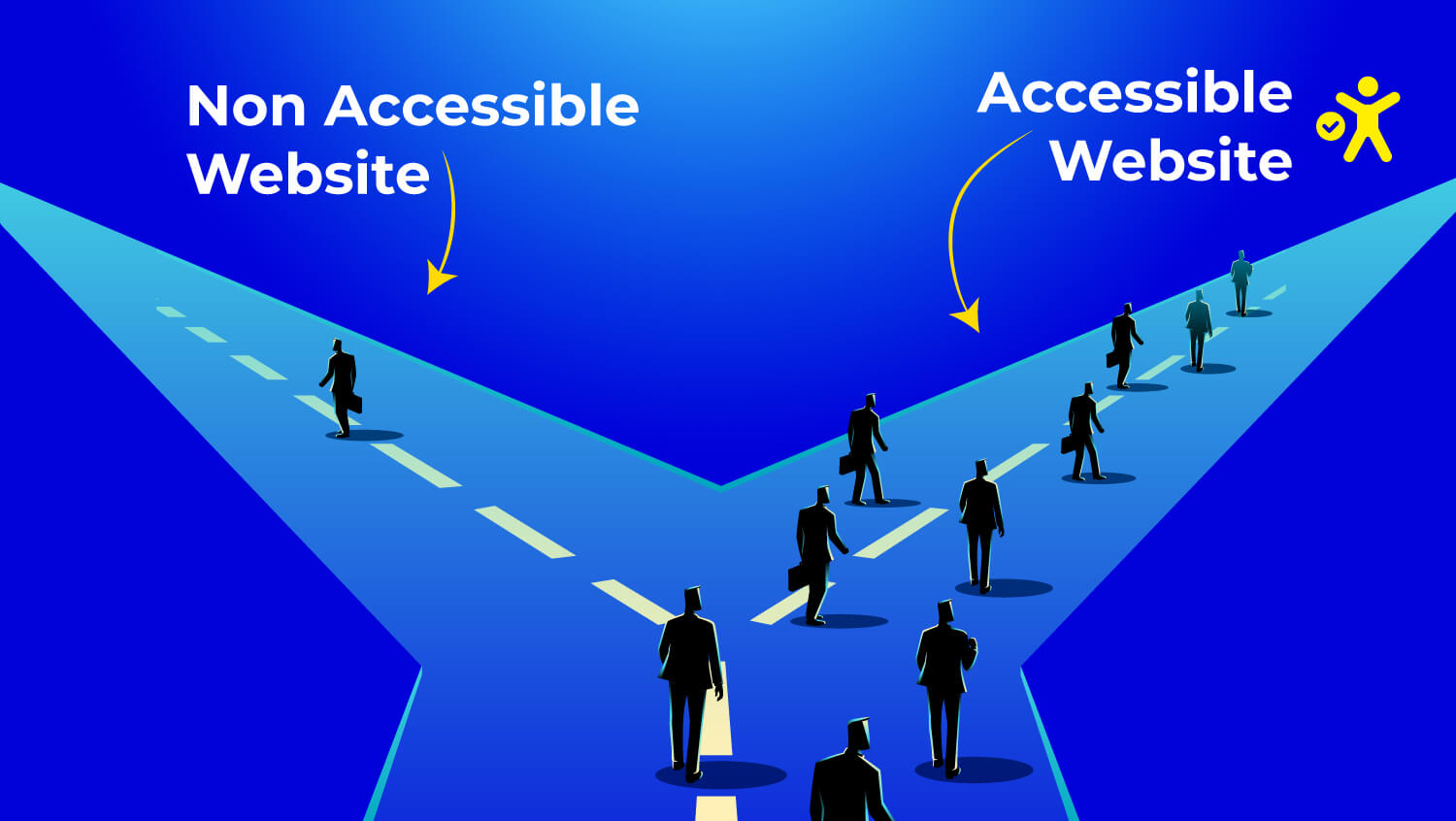Common Accessibility Issues: How to Understand & Fix Them
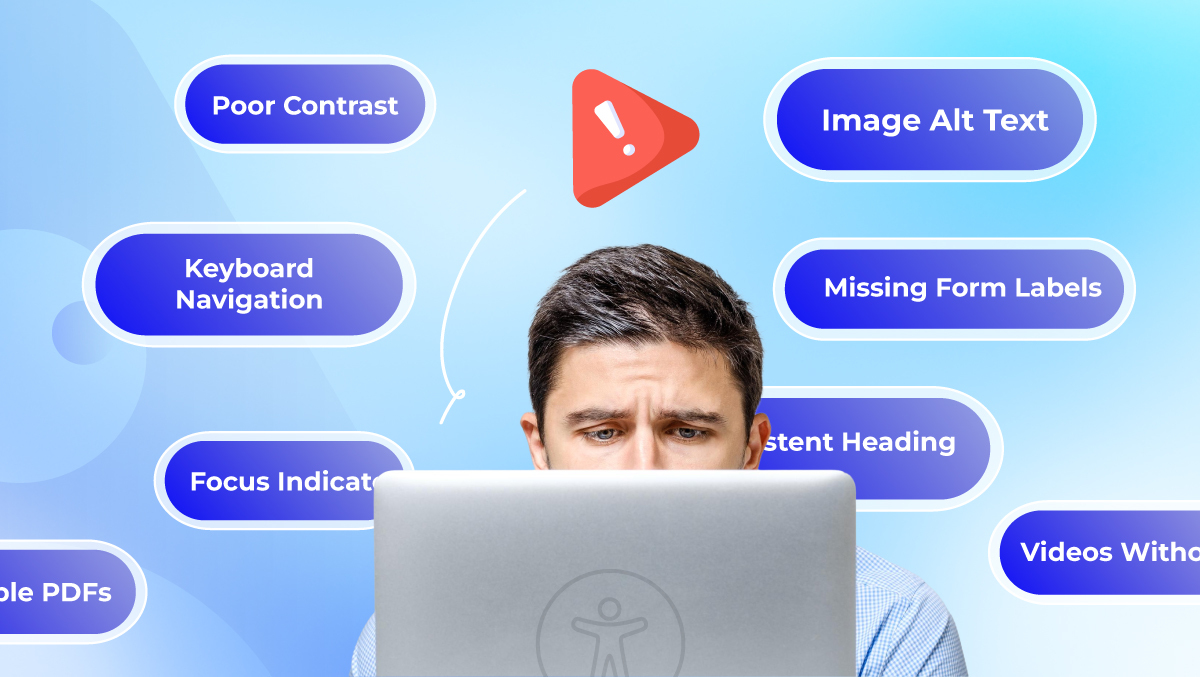
Did you know that over 96% of homepages have at least one accessibility error?
(Source: WebAIM Accessibility Analysis)
That means chances are high your website has barriers, and you might not even realize it.
Many people with disabilities find websites frustrating. This is often due to missing image descriptions, unclear button labels, or low-contrast colors.
And it’s not just about usability, it’s about equal access.
If your website isn’t accessible, you may turn away potential customers. You could also be breaking accessibility laws like the ADA or Section 508.
But here’s the good news: accessibility is fixable.
And you don’t need to be a specialist to start making impactful changes.
Read on to know how to fix web accessibility issues!
What Are Common Accessibility Issues?
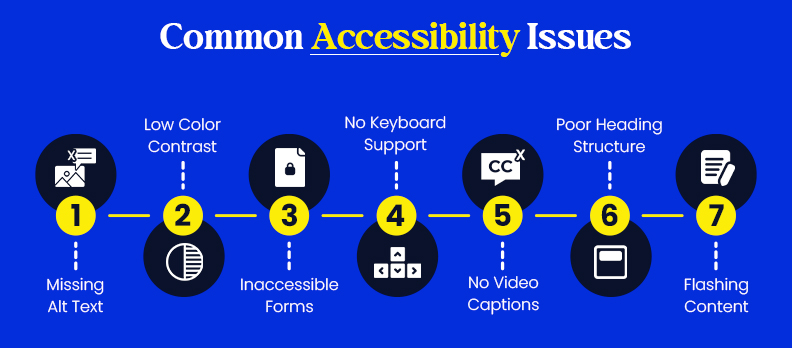
Web accessibility issues refer to obstacles that prevent users with disabilities, visual, auditory, motor, or cognitive, from accessing digital content effectively.
These problems affect users' feelings about your site, can lower the number of people who can access it, and might violate laws like the ADA (Americans with Disabilities Act) or WCAG (Web Content Accessibility Guidelines).
Mostly, users who rely on assistive technologies like screen readers, voice commands, or keyboard-only navigation are affected. Some accessibility mistakes may seem small, but they can significantly impact how a person understands your content.
Here are a few of the most common accessibility issues:
- Missing Alt Text: Screen reader users will miss significant image information if no descriptive alt text is present. Always provide meaningful alt text that presents the content or function of the image.
- Low Color Contrast: Text that does not have enough color contrast will be hard to read for a user with low vision. Adhere to WCAG color contrast guidelines to ensure text can be read.
Inaccessible Forms: Forms with no clear labels or error handling confuse users, especially for those using a screen reader or who have motor disabilities. Include:
- Visible form labels and tooltips to make it clear what each input should be used for, and provide tooltips that present helpful information if needed.
- Error handling and accessible feedback to provide error messages for things that can be corrected.
- No Keyboard Support: If you cannot use a mouse, a keyboard is used for all keyboard navigation (Tab, Enter, arrow keys, etc.). Ensure everyone can reach and use all interactive elements through the keyboard.
- Poor Heading Structure: If headings are not used correctly or skipped, it can be difficult for screen reader users to navigate the content. Use headings properly with a hierarchy (h1-h6) throughout your content.
- No Video Captions: Provide captions (for deaf or hard-of-hearing users) for all video content presented. Synchronous captions are key to making the video content accessible.
- Flashing or animated content: Rapid flashes, animations or motion can trigger seizures or discomfort in individuals. Limited levels of animations or present controls to the user to stop or pause flashing or animated content.
- Font Selection and Readability: Some fonts are difficult to read by users with dyslexia or cognitive disabilities. Use an accessible font with legible letterforms and spacing between letters.
- Text Size and Resizable Text: Users should be able to adjust text size or create responsive text so that low-vision users can read it. Fixed-size fonts should be avoided.
- Navigation Coding and Skip Links: Ensure that the menus are coded properly using ARIA role and landmarks. Provide a "skip to main content" link so that screen reader users can bypass repeated navigation.
- Accessing Complex Data Tables: Tables should include proper markup (scope, headers, ID) to convey relationships between rows and columns accurately to assistive technology.
- CAPTCHA Accessibility: Provide accessible options for CAPTCHA, such as an audio option that allows users with visual impairments to complete the verification task.
- Accessible Document Attachments: Accessibility best practices should also apply to downloadable files like PDFs, Word documents, and those documents should include heading structure and alt text
- Consistent Indicators of Focus: Provide some type of visible focus outline to accommodate keyboard users. Custom or default outlines will help the user keep track of their location in navigation.
- Animation and Motion Sensitivity: Motion sensitivity extends beyond flashing. Consider users with vestibular disorders or other motion sensitivity, and create ways to limit motion throughout the website.
These issues hurt usability and violate the Web Content Accessibility Guidelines (WCAG). They can also put your site at risk of not following laws like the ADA.
Why Fixing Accessibility Issues Matters
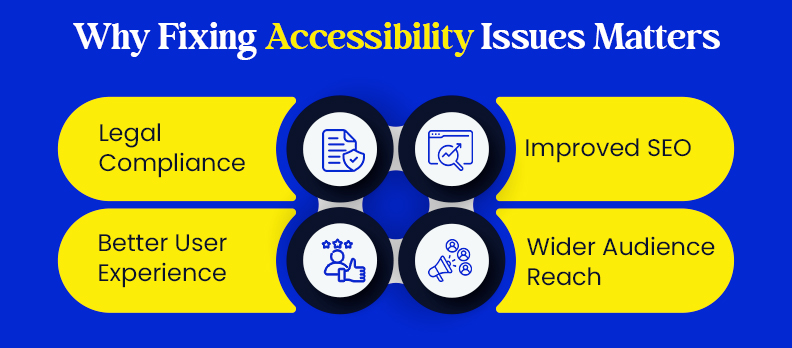
Making your website accessible isn’t just about being inclusive; it’s also smart business.
Here’s why it matters:
1. Legal Compliance
Laws like the WCAG, ADA, and Section 508 require web accessibility. Ignoring it could lead to lawsuits, which are on the rise. Fixing issues now can save you major legal headaches later.
2. Better User Experience
Accessibility features help everyone use your site more easily. These features include clear navigation, readable text, and labeled buttons. They benefit not only people with disabilities but also all users.
3. Improved SEO
Search engines value accessible sites. Features like alt text, headings, and clean HTML help boost your visibility in search results.
4. Wider Audience Reach
According to the WebAIM report, about 1.3 billion people have a disability. This is around 16% of the world's population. By not being accessible, you’re potentially excluding a significant and growing segment of users and customers.
Common Web Accessibility Issues (and How to Fix Them)
Here’s a practical guide to identifying and fixing key accessibility problems:
Accessibility Issue | Why It Matters | How to Fix It |
| Missing Alt Text for Images | Screen readers can't describe images to visually impaired users. | Add descriptive alt attributes to all meaningful images. Use alt="" for decorative ones. |
| Poor Color Contrast | Low-contrast text is complex to read for users with visual impairments. | Use tools like WebAIM Contrast Checker to meet WCAG contrast ratios (4.5:1 or higher for standard text). |
| No Keyboard Navigation | Users who rely on keyboards can’t access links, buttons, or forms. | Ensure all elements are navigable using Tab, Shift+Tab, Enter, and Arrow keys. Avoid hover-only actions. |
| Missing Form Labels | Screen readers can’t identify form fields without proper labels. | Use <label for="input-id"> to link labels to form inputs. |
| Inaccessible PDFs | Screen readers can’t interpret untagged or image-based PDFs. | Use tagged PDFs or convert to accessible HTML. Use Acrobat's accessibility checker to test. |
| Videos Without Captions | Deaf and hard-of-hearing users can’t access the audio content. | Provide closed captions and accurate transcripts for all video and audio media. |
| Inconsistent Heading Structure | Poor heading hierarchy confuses screen reader users. | Follow a logical structure: H1 > H2 > H3, etc. Use headings only for actual headings, not styling. |
| Focus Indicators Removed | Keyboard users can’t see which element is active, hurting navigation. | Retain browser focus outlines or replace with clear custom focus styles using CSS. |
How to Fix Accessibility Issues: A Step-by-Step Approach
Step 1: Run an Accessibility Audit
Use tools like Accesstive, WAVE, Google Lighthouse (DevTools), and Axe DevTools. These tools can identify common accessibility issues and provide suggestions.
Step 2: Fix Low-Hanging Issues
Start with:
- Alt text for images
- Color contrast improvements
- Form label associations
Step 3: Implement ARIA (Accessible Rich Internet Applications)
ARIA (Accessible Rich Internet Applications) attributes help assistive technologies understand dynamic or complex interfaces, like tabs, modals, sliders, and custom buttons.
Note: Only use ARIA roles when native HTML elements don’t provide the same functionality. Overusing ARIA can create more problems than it solves.
Step 4: Optimize for Keyboard Users
Every part of your site, including menus, modals, buttons, and form fields, should be usable without a mouse. Avoid interactions that rely solely on mouse hover. If you must use hover, always provide a keyboard equivalent.
Step 5: Test With Real Users
Nothing beats or replaces real-world feedback.
Work with users with disabilities who use screen readers or other assistive tools. Also, work with accessibility testers or consultants who can find gaps that automated tools might miss.
Even small usability insights from real users can uncover major issues you may not notice in code or audits.
Real-World Example: Domino’s Pizza Accessibility Lawsuit
If you are questioning the importance of accessibility, consider this example. Domino’s Pizza faced a lawsuit. The reason? Blind users could not use their website or app, even with a screen reader.
What Happened?
In 2016, Guillermo Robles, who is blind, sued Domino's. He could not order food using their website or app. This was true even when he used assistive technology. Despite Domino’s argument that the ADA didn’t apply to digital spaces, the courts ruled otherwise.
The case went all the way to the U.S. Supreme Court, which chose not to hear Domino’s appeal. This allowed the lower court’s ruling to stand. That was a clear message: digital accessibility is not optional.
Domino’s is far from the only brand that’s faced legal action. Major companies like Netflix, Nike, Amazon, and Target have all been sued for digital inaccessibility.
Lesson learned?
Make accessibility part of your business strategy, not a last-minute fix after problems arise!
Make Accessibility a Priority, Not an Afterthought
Done with the accessibility checkbox or compliance task? Now it’s time to build digital experiences that everyone can use. Too often, accessibility is treated as something to fix later. That mindset leads to poor experiences, legal risks, and costly rework.
Shift Your Mindset:
Instead of asking, “Do we need to make this accessible?”
Ask: “How do we ensure this is accessible from day one?”
Accessibility is essential for your website. It should be a primary focus when creating a new site or updating an old one. Don't treat it as an afterthought.
Take the first step today!
Run a quick accessibility audit and start a checklist for your next project. Small steps lead to real change and a better web for everyone.