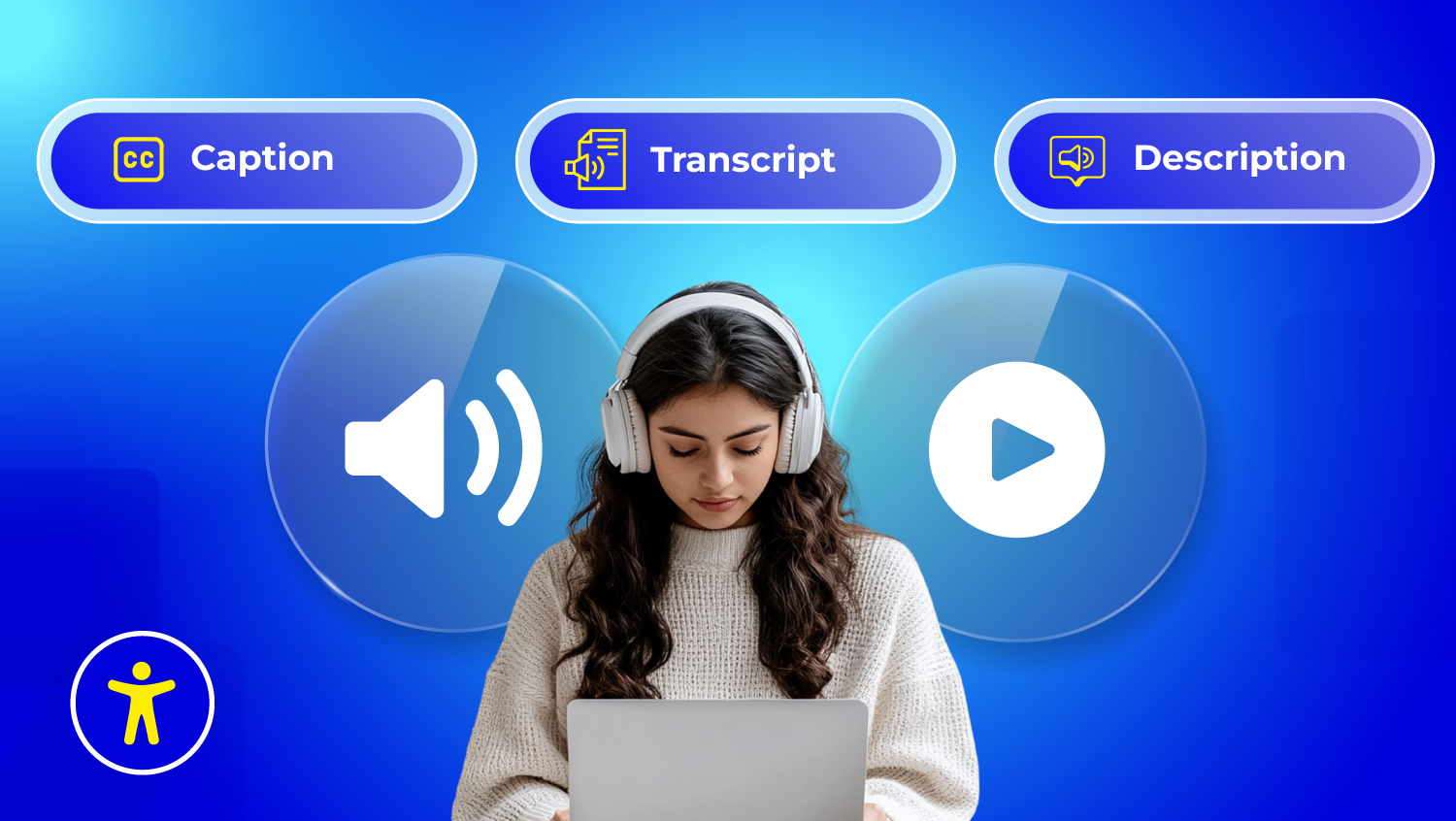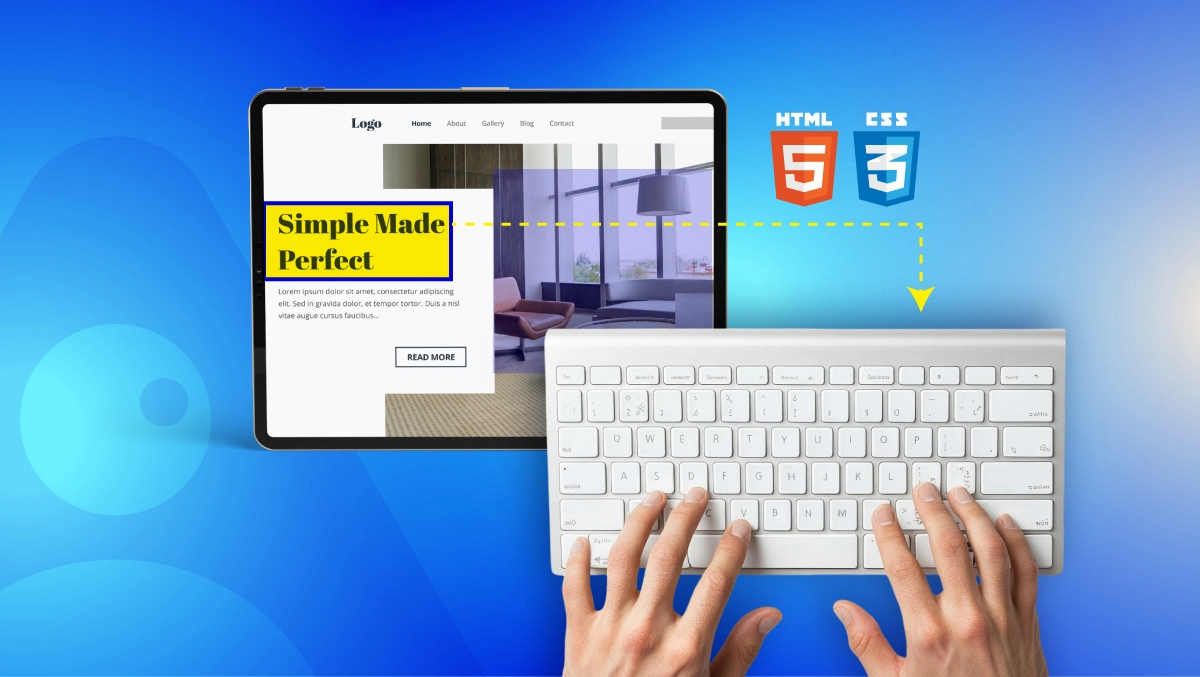What are Screen Readers? How They Interpret Your Website?

No matter how beautiful your site looks, if it can’t be read by a screen reader, it’s invisible to them.
According to the WHO report, at least 2.2 billion people globally have near or distance vision impairment. Out of those, at least 1 billion cases could have been prevented or are yet to be addressed.
Screen readers turn digital silence into speech, making websites readable, forms fillable, and information reachable. But they can’t do it alone. They rely on your code to tell the right story.
Screen readers don’t just magically understand your content. They need your site to speak their language, a language made of clean structure, clear labels, and thoughtful design.
When your website is accessible, you’re not just writing HTML.
You’re writing a welcome!
What Are Screen Readers (And Who Uses Them)?
Screen readers are tool that converts digital content into spoken words or Braille output. It allows visually impaired users to "hear" a website, rather than see it.
But it’s not just for people who are blind.
Who Uses Screen Readers?
- People who are blind or have severe visual impairments
They rely on screen readers every time they go online, for work, for school, for daily life. - People with low vision
Some users may see parts of the screen but still need audio assistance or screen magnification. - People with learning disabilities
For users with dyslexia or cognitive challenges, hearing text can help with comprehension. - Older adults
As eyesight changes with age, many older users benefit from having content read aloud.
For all of these users, screen readers offer more than just convenience. They offer access, dignity, and the ability to participate fully.
If your website isn't designed to support screen readers, it's not just harder to use; it's out of reach.
How Screen Readers Work With Websites
When someone uses a screen reader, it reads out the structure of your site, heading by heading, link by link, image by image. But this only works if your site is built in a way that makes sense to the software.
To “understand” a webpage, screen readers work with:
- HTML structure: Clean, semantic HTML tells the screen reader what’s important, like headings, lists, and links.
- ARIA roles and labels: These are extra clues that explain interactive elements, like buttons, modals, and menus.
- Accessibility APIs in browsers: These are built-in tools in every browser that connect what’s on the screen to what the screen reader says.
- Operating systems: Whether it's Windows, macOS, iOS, or Android, the screen reader relies on the system to deliver accurate information from your site.
If you build a site with poor structure or skip important labels, the screen reader can’t interpret the page clearly, and the person using it is left guessing, frustrated, or locked out entirely.
So while screen readers do the heavy lifting, they depend entirely on “you”, the designer or developer, to give them the right information.
What Do Screen Readers Rely On?
A screen reader doesn’t “see” your website; it listens to the structure behind it. This is why the way your website is built, not just how it looks, is everything.
There are several key items that screen readers rely on that you should include in your web design:
- Headings ( through ): Headings provide the same kind of navigational functionality for web users as a table of contents in a book. Skipping levels or using them in a different order is like giving someone a map that is broken.
- Alt text for images: If an image is significant to your content, describe it. If there is no alt text provided, a screen reader will do one of two things: nothing or worse, read the file name of the image.
- Labels for forms/inputs: “First Name” and “Email” might appear obvious to your average screen user, but without a proper label in the code, a screen reader user would not know what to provide in that field.
- Landmarks (, , ): Some items that act as landmarks are friendly and provide users with the ability to jump to a specific section of a page.
- ARIA roles (if needed): ARIA roles provide context when there is an interaction for a complex element like a modal, carousel, or custom button. Use them sparingly, mainly when semantic HTML is insufficient.
When these elements are missing or misused, a screen reader can’t do its job. And that means someone is left behind, confused, stuck, or excluded.
Just for example, you're trying to buy groceries online… but the “Add to Cart” button isn’t labelled.
Or applying for a job… but the form fields don’t say what they’re for. This is not a small inconvenience. It’s a wall.
Accessible design is about being clear, intentional, and human in how you build. Because every unlabeled button is a missed opportunity, and every well-structured site is a small act of inclusion.
Designing a Web for Screen Reader Accessibility
Here’s how to make your website speak clearly to screen readers:
1. Use semantic HTML
Semantic HTML uses the right tags to give content meaning. Elements like <header>, <main>, <article>, <nav>, and <section> help screen readers understand the page’s structure.
2. Write meaningful alt text for images
Use alt text to describe the purpose of an image. If the image adds context, say what it shows. If it’s purely decorative, mark it with alt="" so the screen reader knows to skip it.
3. Make your website fully keyboard accessible
Most screen reader users navigate by keyboard. That means they use the Tab key, arrow keys, and shortcuts, not a mouse.
- All buttons, links, and forms can be reached and used with a keyboard.
- The tab order follows a natural, logical path.
- Focus indicators (like outlines or highlights) are visible, so users know where they are.
If something requires a mouse to use, it’s not truly accessible.
4. Use clear, descriptive titles and labels
When a user lands on your site, the first thing a screen reader will announce is the page title. Ensure your title accurately reflects the subject matter of the page.
For buttons and fields on forms, do not rely solely on placeholder text. Use proper labels, , and make sure every interactive element says what it does on its own, "Submit application", not "Click here".
5. Avoid autoplay and forced navigation
Automatically playing video or audio and performing unexpected redirects can completely throw off a user with a screen reader. Allow users to decide. Let them decide when to play media, or when to navigate to the next page.
6. Create accessible, well-structured forms
- Clearly label each input using the element.
- Group related fields together using and context using (for example, billing address or shipping address).
- Provide clear instructions and error messages that can be read aloud with a screen reader.
7. Use ARIA roles with care
ARIA (Accessible Rich Internet Applications) roles can provide extra meaning when HTML does not quite cover everything. ARIA roles can describe widgets, like sliders, modals, and tabs. They can also explain to a screen reader how widgets should work.
8. Test with real screen readers
No amount of theory beats real-world testing. Start simple:
- Try navigating your site using NVDA (Windows) or VoiceOver (macOS or iOS).
- Turn off your monitor or close your eyes. Listen to your site.
- Use only the keyboard. Can you get where you need to go?
Even better, get feedback from real screen reader users. Their insights will show you things no audit tool ever could.
Common Screen Reader Tools
Every platform (Windows, macOS, iOS, Android) has its own screen reader and there are other tools created for certain specific needs.
Here are some of the most widely used screen readers:
1. JAWS (Job Access With Speech)
- Platform: Windows
- Type: Paid (with a free trial)
- Known for: Speed, reliability, and strong professional use
- Official site: https://www.freedomscientific.com/products/software/jaws/
NVDA is a free alternative to JAWS, and many users have trusted NVDA throughout the world as their screen reader of choice. Furthermore, AVC Text (external link) and developing web applications and testing for accessibility, NVDA is often the screen reader they turn to.
2. NVDA (NonVisual Desktop Access)
- Platform: Windows
- Type: Free and open source
- Known for: Community-driven development, robust functionality
- Official site: https://www.nvaccess.org/
NVDA is a free alternative to JAWS and is trusted by many users globally. It’s also a go-to tool for developers testing accessibility.
3. VoiceOver
- Platform: macOS and iOS (built-in)
- Type: Free
- Known for: Easy Apple integration, touch, and keyboard support
- Official guide: https://support.apple.com/guide/voiceover/welcome/mac
VoiceOver is built into all Apple devices. It comes standard with any iPhone, iPad, or MacBook, and would be there whether the user even knew it existed.
4. TalkBack
- Platform: Android (built-in)
- Type: Free
- Known for: Gesture-based navigation, integration with Google services
- Official site: https://support.google.com/accessibility/android/answer/6283677
TalkBack gives Android users full access to their devices through speech and gestures. It's updated regularly as part of Android's accessibility suite.
How to Test Your Website with Screen Readers
1. Choose a screen reader
Choose one - there are several you can choose from depending on your operating system:
- Windows: NVDA (which is free) or JAWS (which you pay for)
- macOS or iOS: VoiceOver (also built into the software)
- Android: TalkBack (also built in)
2. Turn off your screen, or at least don’t look at it
To emulate someone who is relying on sound alone, you need to take away your vision. This may feel silly or awkward the first time you do it and that is the fabric of the exercise. You are using the web in a new way.
3. Use only your keyboard
- Use Tab, Shift + Tab, Enter, and Arrow Keys
- Listen to how the screen reader reads the page
- Try to move through menus, forms, and links
- Observe what is missing, confusing, or out of order.
Things to test:
- Headings: Does the structure make sense? Are you able to skip around pages easily?
- Links and buttons: are they clearly labeled? Out of context, do they make sense?
- Images: are the descriptions (alt text) useful? or ignored?
- Forms: are the fields labeled? Are you able to submit the form without any guesswork?
- Navigation: is it possible to get around without losing your place or getting stuck?
Legal & Ethical Considerations
Making your website accessible isn’t just good design; in many places, it’s the law.
United States – ADA & Section 508
- ADA (Americans with Disabilities Act): Increasingly interpreted to apply to websites and digital services.
- Section 508: Requires U.S. federal agencies and vendors to meet digital accessibility standards (based on WCAG).
Canada – AODA
- The Accessibility for Ontarians with Disabilities Act requires public and large private organizations to meet digital accessibility standards aligned with WCAG 2.0 AA.
European Union – EAA, EN 301 549 & BFSG
- The European Accessibility Act (EAA) requires private sector digital services, including websites, e-commerce, banking, e-books, and mobile apps, to meet accessibility standards.
- For the public sector, accessibility is already required under the Web Accessibility Directive, technically supported by EN 301 549.
- Moving forward, BFSG (Barrierefreiheitsstärkungsgesetz) will serve as the harmonized EU standard, defining detailed accessibility requirements across products and services under the EAA.
Global Standard – WCAG
- The Web Content Accessibility Guidelines (WCAG) serve as the global foundation for digital accessibility and are referenced in nearly all legislation worldwide.
Conclusion
Every time you write a heading, add alt text, or label a button, you’re deciding who gets to access your content and who doesn’t.
For someone using a screen reader, your website is more than pixels and code. When you build with accessibility in mind, you’re not just making a better site. You’re helping someone feel seen, even when they can’t see the screen.
Not sure if your website is screen reader–friendly? Run a quick check now.
Use a free accessibility checker, and see what someone using a screen reader might experience.
It takes less than a minute, and it’s a powerful first step toward inclusion!