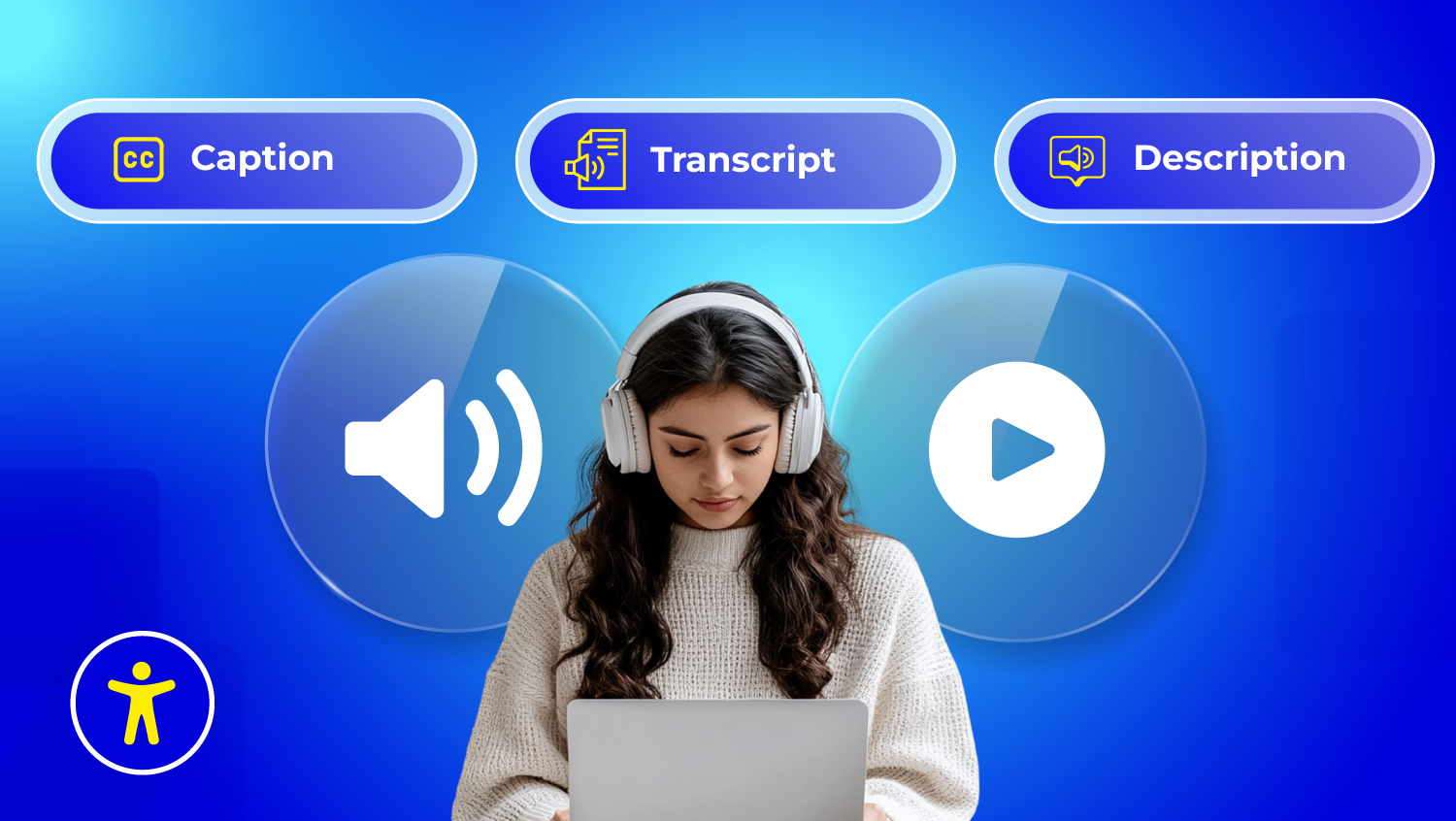Designing for the Blind and Visually Impaired: A Practical Guide

Why the Web Isn’t Equal for Everyone
The internet is designed to connect people, yet millions are still excluded from fully participating. For users who are blind or visually impaired, many websites remain difficult, or impossible, to use.
According to the World Health Organization, over 2.2 billion people worldwide have some form of vision impairment, including more than 43 million who are blind. These numbers are expected to grow significantly as the global population ages.
But the problem isn’t just medical, it’s digital. The latest WebAIM Million report (2024) found that 96.3% of homepages had automatically detectable accessibility issues. Common problems include missing image alt text, low contrast, and poor keyboard navigation.
When websites are not designed for everyone, the result is exclusion from education, employment, shopping, news, and essential services. Accessible web design ensures that users of all abilities, including those with low vision, color blindness, or screen reader reliance, can interact with digital content independently.
Making the web inclusive is not just a best practice. It’s a responsibility. It is also often a legal requirement. Accessible design benefits everyone, and it starts with awareness.
Understanding Blind and Visually Impaired Users
Users with vision loss interact with websites in ways that are very different from sighted users. Some individuals are fully blind, while others may have low vision, tunnel vision, blurred sight, or color perception issues. This group also includes users with temporary impairments, such as those recovering from surgery or eye trauma.
To access content online, they use assistive technologies, including:
- Screen readers like JAWS or NVDA that convert on-screen text into speech or Braille.
- Keyboard navigation, since many cannot use a mouse.
- High-contrast mode or custom color settings to enhance readability.
- Screen magnifiers or browser zoom features to enlarge text and interface elements.
But these tools are only effective when websites are properly built.
The World Wide Web Consortium (W3C) recommends designing content that works across all devices and assistive tools, aligning with WCAG (Web Content Accessibility Guidelines) standards W3C, 2023. Our Compliance Hub breaks down legal requirements and provides practical guidance to stay compliant.
With Access Monitor, you can continuously track your site's accessibility performance and fix issues as they appear.
Digital Challenges for the Visually Impaired
Visually impaired users face several major challenges when using websites:
- Missing alt text on images
Screen readers rely on alt text to describe visual content. Without it, users miss out on context or important information. As Section508 guidance notes, “Without alt text, people who use screen readers cannot access the content provided in the images.” - Poor keyboard accessibility
Many sites can’t be navigated without a mouse. Buttons, forms, and menus often break without proper keyboard support. Automated scans often flag “problems with keyboard navigation” as a common failure. - Low color contrast
When text and background colors are too similar, users with low vision or color blindness struggle to read the content. - No support for zoom or resizing
Some sites break when users try to zoom in. This makes it hard for visually impaired users to focus or read comfortably. - Auto-playing videos or popups
Sudden media or moving content can disorient users and interfere with screen readers. - Inconsistent headings or layout
Clear structure helps screen readers and users navigate easily. Without proper use of semantic HTML, content becomes confusing.
These issues not only create poor user experiences but may also violate accessibility laws such as the ADA and WCAG guidelines. Check out ADA vs WCAG to find out more about the compliance
According to the WebAIM Million report (2024), over 96% of homepages had detectable WCAG failures, with missing image alt text and low contrast errors being among the most common.
How Visually Impaired Users Navigate the Web
Blind and visually impaired users rely on assistive technologies to make sense of digital content. These tools include screen readers, refreshable Braille displays, and text-to-speech software that help convert on-screen information into accessible formats.
A screen reader announces elements like headings, links, buttons, and form inputs based on their underlying HTML structure. If elements are clearly labeled, like a button labeled “Submit Order”, the user knows what action to take. If not, the tool might just read out “button,” which can be confusing or unusable.
Navigation is another major challenge. Many users cannot operate a mouse. Instead, they rely on keyboards to move through websites. This means websites must support keyboard shortcuts, tab order, and "skip to content" links that help users avoid repetitive navigation.
Custom display settings are also essential. Users with low vision often zoom in up to 200%, increase font sizes, or enable high-contrast mode to improve visibility. If a website’s layout breaks or text disappears when zoomed, it becomes inaccessible.
According to WebAIM’s Screen Reader Survey #9 (2021), over 67% of blind users consider screen readers their primary access tool, highlighting the need for developers to ensure HTML is semantically structured and interactive elements are fully labeled and navigable.
Designing with these needs in mind is not just helpful, it’s necessary to ensure equal access for all.
Use tools like Access AI Audit to automatically identify accessibility barriers on your site and get instant improvement suggestions.
Top Barriers That Block Accessible Web Experiences
Digital accessibility still lags behind, even in 2025. A WebAIM analysis of one million homepages in 2024 revealed that only 3.6% of websites met basic accessibility standards. The majority failed due to recurring, avoidable mistakes. Below are the most common barriers, and how to fix them with inclusive, user-friendly design.
1. Missing or Incorrect Alt Text
Alt text (alternative text) describes an image so that screen readers can communicate its content to users who cannot see it. Without it, critical visual information is lost.
Problem:
A screen reader encounters an image without alt text and simply announces “graphic” or skips it entirely. This creates confusion, especially if the image conveys information or supports navigation.
Example:
Instead of using:
<img src="image1.jpg" alt="">
Use:
<img src="image1.jpg" alt="Order now button">
Fix:
- Write short, meaningful descriptions.
- Skip decorative images using alt="" only when appropriate.
- Avoid keyword stuffing or generic file names as alt descriptions.
2. Low Color Contrast
Text that blends into the background is unreadable for users with low vision or color blindness. WCAG 2.2 requires a minimum contrast ratio of 4.5:1 for standard text.
Problem:
A gray font on a white background might look clean but is invisible to some users.
Example:
Don’t use:
color: #bbb; background: #fff;
Instead, try:
color: #333; background: #fff;
Fix:
- Use free tools like the WebAIM or Our Contrast Checker.
- Prioritize dark text on light backgrounds or vice versa.
- Don’t rely on color alone to convey meaning, add icons or text labels.
3. Keyboard Traps
Many users with disabilities navigate solely using a keyboard. If interactive elements like popups or modals trap the focus, they can’t exit, effectively locking them out of the site.
Problem:
A modal opens, but there is no way to close it using the keyboard. Pressing Tab cycles inside the popup endlessly.
Fix:
- Use JavaScript to allow the Esc key to close popups.
- Ensure focus is sent to the first element inside a modal, and returned to the triggering element when closed.
- Use tabindex to manage navigation order.
4. Poor Semantic HTML
Semantic HTML helps assistive technologies interpret a page’s structure. Without it, screen readers cannot accurately describe the content or relationships between elements.
Problem:
Using <div> or <span> instead of proper HTML tags for structure results in a flat, unreadable experience.
Example:
Bad:
<div class="heading">Welcome</div>
Good:
<h1>Welcome</h1>
Fix:
- Use native HTML tags like <nav>, <header>, <footer>, <section>, and heading levels <h1> through <h6>.
- Ensure that buttons, links, and forms are appropriately labeled.
- Supplement with ARIA roles only when necessary, not as a replacement for semantic elements.
5. Auto-Playing Media
Uncontrolled motion or audio can disorient users and disrupt screen readers, especially if the content is loud or loops automatically.
Problem:
An autoplaying video starts with sound, interfering with the screen reader’s output and confusing the user.
Fix:
- Disable autoplay by default.
- Provide pause, stop, and mute controls that are keyboard accessible.
- For moving carousels or sliders, ensure they can be paused or manually controlled.
Example:
Use the prefers-reduced-motion CSS media feature to detect and respect users who prefer minimal animations.
6. Inaccessible Forms
Forms are a key part of most websites, but they often lack clear labels, error messages, and keyboard focus, making them unusable for assistive tech users.
Problem:
A field may look fine visually, but a screen reader can't tell what it's for if there’s no <label>.
Example:
Bad:
<input type="text" placeholder="Your name">
Good:
<label for="name">Full name</label>
<input type="text" id="name" name="name">
Fix:
- Always pair input fields with labels using the for and id attributes.
- Describe errors clearly and associate them with the correct field.
- Highlight focus states visually for keyboard users using :focus CSS styling.
7. Unstructured Content
When content lacks headings, lists, or logical order, screen reader users must listen to long, uninterrupted blocks of text. This makes it hard to navigate or skim.
Problem:
A blog page with only <div> tags and no headings cannot be scanned easily.
Fix:
- Use heading tags to create hierarchy (<h1> for main titles, followed by <h2>, <h3>, etc.).
- Use unordered (<ul>) or ordered (<ol>) lists to break up steps or grouped info.
- Break content into clear, concise sections.
Improving accessibility is not just about compliance, it’s about creating inclusive experiences for everyone. By addressing these barriers, you open your website to millions of users who depend on accessible design to participate fully online.
Want to know more about building an accessible website for all? Check out the ultimate guide to accessible web design
Real Design Challenges When Building for the Blind
Accessibility relies on four core principles: Perceivable, Operable, Understandable, and Robust (POUR). Applying them in real-world projects often involves trade-offs and teamwork.
- Perceivable: All content must be available to all senses. Designing alt text for visuals like charts requires extra planning with content and dev teams.
- Operable: Users should navigate easily, especially via keyboard. Responsive designs must be tested to ensure no content is hidden or unreachable.
- Understandable: Clear language, simple forms, and consistent UI are key. Yet enterprise tools often use jargon or complex interactions that confuse users.
- Robust: Code must work with all assistive technologies. Clean HTML and correct ARIA use are essential, misuse can harm accessibility.
The real challenge is balancing design and accessibility. But far from limiting creativity, accessible design enhances clarity, usability, and user experience for all.
Making Websites Work for Visually Impaired Users
Visually impaired users need digital content that can be read, heard, or interpreted using assistive tools. Screen readers, Braille displays, and magnification software help users interact with websites when visual input is limited or unavailable.
To support them, websites must use semantic HTML, proper heading structures, and accurate alt text. Without these, screen readers cannot interpret content in a logical or meaningful way, making navigation frustrating or even impossible.
For example, if form fields lack labels or use placeholder text only, users will not know what to input. Proper labeling and instructions are key to usability. Color contrast and font size also play a major role in reading comfort.
Zooming, high contrast modes, and keyboard-only navigation should all be tested. According to the World Health Organization, over 2.2 billion people have vision impairment globally. This is not a small user group to ignore.
Know more at Screen Reader Accessibility!
LinkedIn’s Accessibility Example You Should Know
LinkedIn has made significant strides in making its platform inclusive for all users, including the visually impaired. In 2023, they expanded keyboard navigation and improved screen reader support across profiles, feeds, and job postings.
They also introduced "Alternative Text Suggestions" for images, using AI to auto-generate alt descriptions. This helps users who post images remember to include accessible content without slowing down their workflow.
Their accessibility team regularly tests the platform using popular screen readers like NVDA and JAWS, and engages with feedback from the blind community. These efforts show that accessibility and usability go hand in hand.
LinkedIn proves that accessibility is not just a technical task, but a commitment to inclusion. Platforms that prioritize it often see better engagement and brand loyalty across a wider audience. (Source: Search Engine Journal)
Why Accessibility Compliance Is Non-Negotiable
Under laws like the Americans with Disabilities Act (ADA) in the U.S. and the European Accessibility Act, inaccessible websites may be considered discriminatory. Organizations that fail to comply risk lawsuits, fines, or reputational harm.
In 2023 alone, over 4,600 ADA website lawsuits were filed in federal courts in the U.S., targeting retail, education, finance, and hospitality sectors. Many cases centered around missing alt text, inaccessible forms, or broken keyboard navigation.
Even small businesses are not exempt. In one case, a bakery’s website faced legal action for lacking screen reader compatibility, showing that legal risk is real for all business sizes.
Legal compliance is not just a checkbox. It's about ensuring that everyone, including users with disabilities, can access information and services online without barriers.
Summary: Building a Web That Includes Everyone
Accessibility is not just a technical feature. It's a human right. Blind and visually impaired users rely on digital spaces that work for their needs, from screen readers and keyboard navigation to proper color contrast and readable text. Making your website accessible isn't just good design, it’s the right thing to do. And with major companies like LinkedIn investing in inclusive experiences, there's no excuse to stay behind.
FAQs About Blind and Visually Impaired Accessibility
Use semantic HTML, add meaningful alt text, support screen readers with ARIA labels, and ensure full keyboard navigation. Avoid visual-only cues.
Follow WCAG guidelines. Include high contrast, scalable text, captions, accessible forms, and skip links. Design for visual, auditory, motor, and cognitive needs.
Yes. Under the ADA (Title III), public-facing websites must be accessible. Non-compliance can lead to lawsuits, fines, and reputational harm.
Start with an accessibility audit (e.g., WAVE, AccessScan). Fix issues like missing alt text, low contrast, and poor navigation. Use accessible components and test with real users.
- Perceivable: Users must be able to perceive content
- Operable: All interface elements must be usable
- Understandable: Content and UI must be clear and predictable
- Robust: Compatible with current and future assistive technologies
Chrome and Firefox work well with NVDA and JAWS. Safari supports VoiceOver on Mac. The best choice depends on the device and screen reader.
It features high contrast, resizable text, logical structure, accessible forms, full keyboard access, alt text, captions, and ARIA roles for assistive tech.
Laws like the ADA (US), Section 508 (for federal sites), and EN 301 549 (EU) require digital accessibility. WCAG helps define how to meet these legal standards.