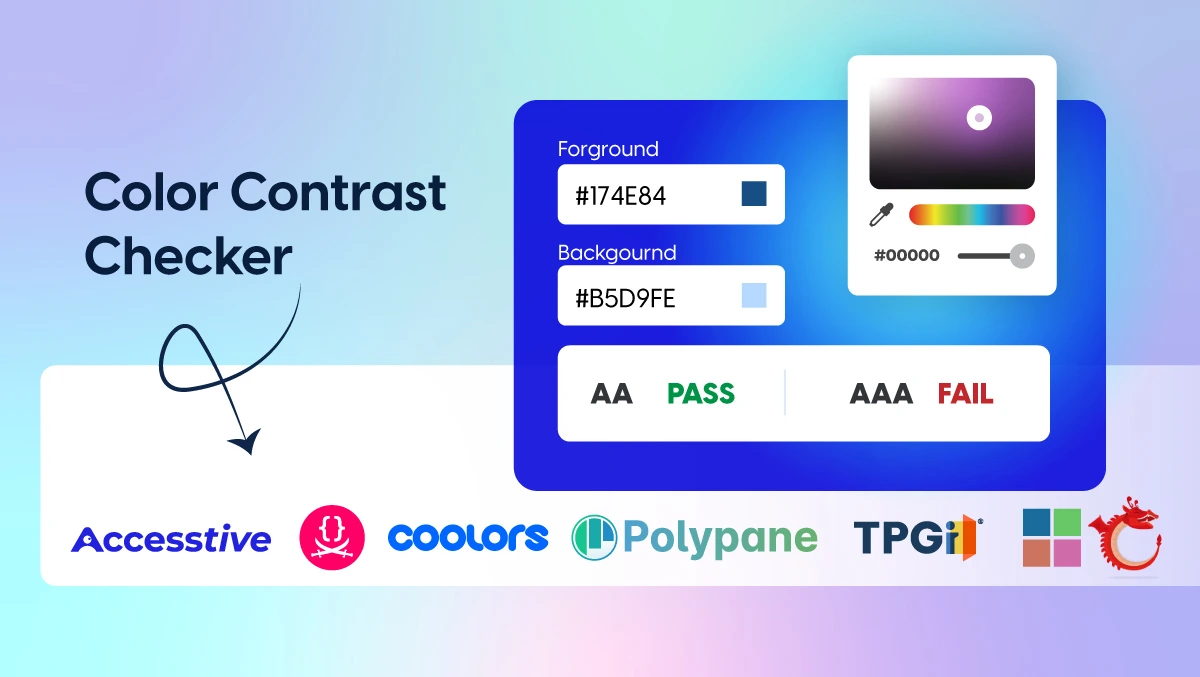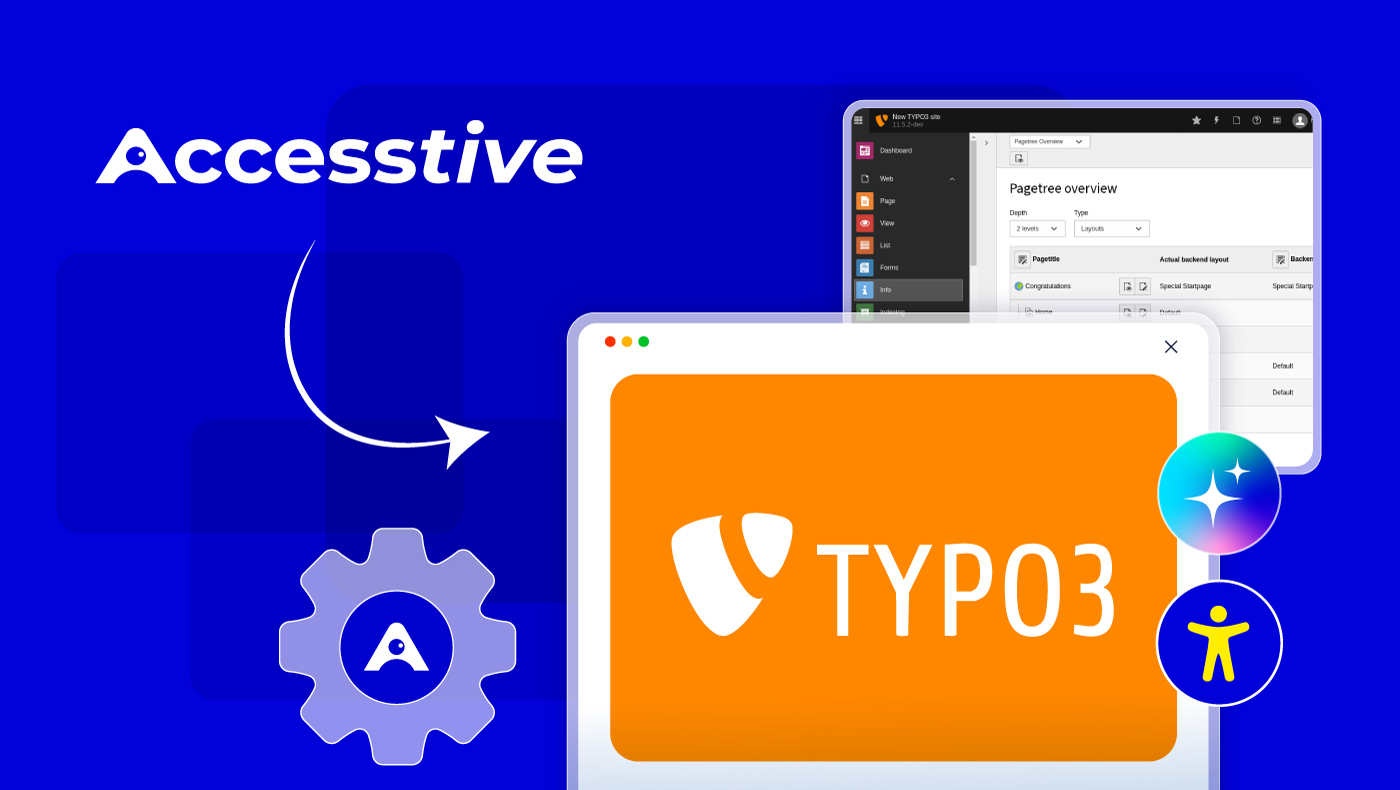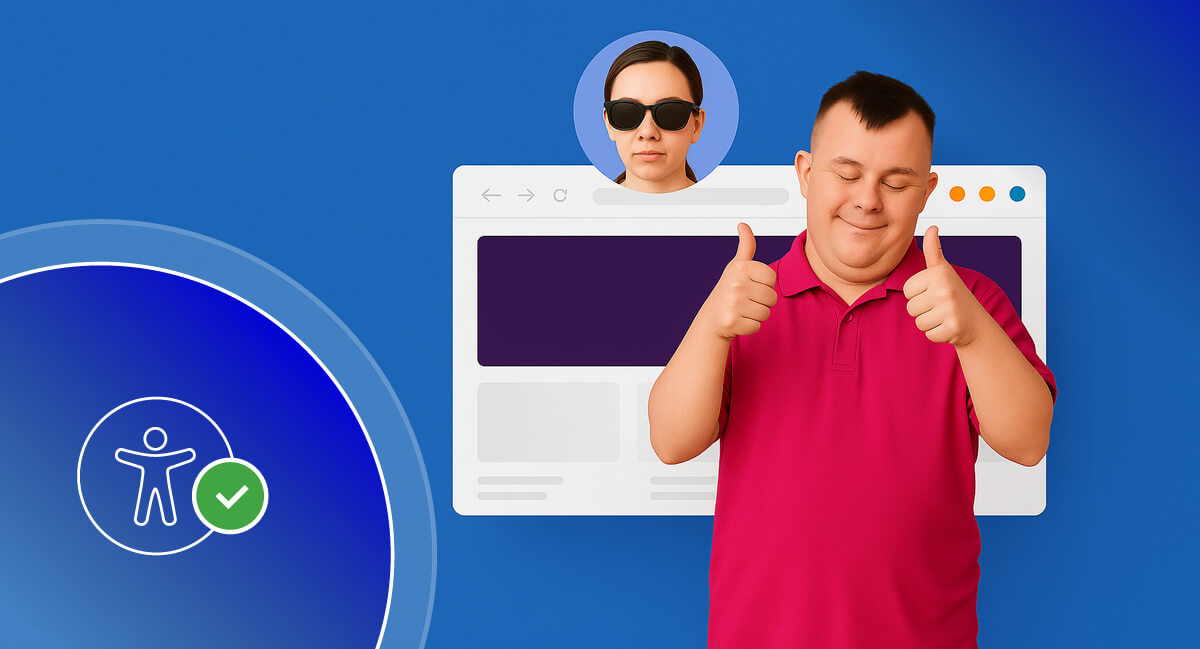How to Integrate Accesstive with WordPress: Complete Developer Guide
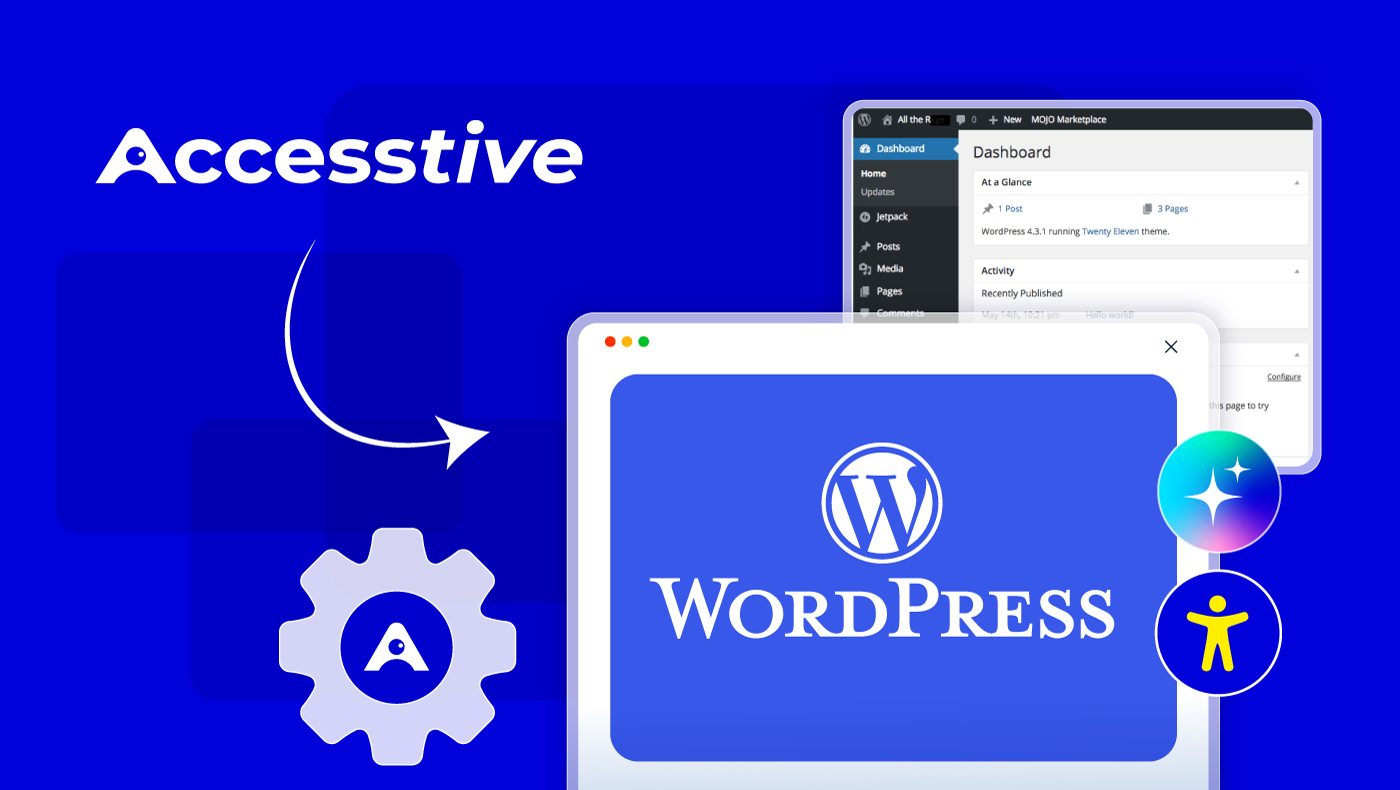
WordPress accessibility has become increasingly crucial as websites strive to serve users with diverse needs. The Accesstive WordPress integration provides developers with a powerful, AI-driven solution to make websites more inclusive and compliant with accessibility standards. This comprehensive guide will walk you through everything you need to know about integrating Accesstive with WordPress, from basic plugin installation to advanced customization techniques.
Understanding WordPress Accessibility Challenges
Before diving into the integration process, it's important to understand the accessibility challenges that WordPress developers commonly face. According to the WebAIM Million report, 96.3% of websites have detectable accessibility issues. WordPress sites, while powerful and flexible, often struggle with:
- Insufficient alt text for images
- Poor color contrast ratios
- Inadequate keyboard navigation support
- Missing or improper heading structures
- Inaccessible form elements
These challenges highlight the need for comprehensive accessibility solutions that can address multiple barriers simultaneously.
What Makes Accesstive Different for WordPress
Accesstive stands out in the WordPress accessibility landscape by offering:
- AI-Powered Intelligence: Contextual understanding and automatic adjustments
- Comprehensive Coverage: Over 40 accessibility features in one solution
- Developer-Friendly: Easy integration with minimal code requirements
- Performance Optimized: Asynchronous loading with no impact on site speed
- Customizable: Extensive branding and functionality options
Integration Method 1: WordPress Plugin (Recommended)
The most straightforward way to integrate Accesstive with WordPress is through the official plugin. This method provides both the accessibility widget and dashboard integration.
Plugin Architecture Overview
The Accesstive WordPress plugin follows WordPress best practices with a clean, object-oriented structure:
class AccesstivePlugin {
public function __construct() {
add_action('init', array($this, 'init'));
add_action('admin_menu', array($this, 'add_admin_menu'));
add_action('wp_footer', array($this, 'add_assistant_script'));
register_activation_hook(__FILE__, array($this, 'activate'));
register_deactivation_hook(__FILE__, array($this, 'deactivate'));
}
}
Key Plugin Features
1. Dashboard Integration
The plugin adds a full-screen Accesstive dashboard directly to your WordPress admin:
public function add_admin_menu() {
add_menu_page(
__('Accesstive', 'accesstive'),
__('Accesstive', 'accesstive'),
'manage_options',
'accesstive',
array($this, 'admin_page'),
'data:image/svg+xml;base64,[SVG_ICON]',
30
);
}
2. Automatic Script Injection
The assistant widget script is automatically injected into your site's footer:
public function add_assistant_script() {
if (!is_admin()) {
echo '<script async src="https://cdn.accesstive.com/assistance.js" type="module"></script>';
}
}
Installation Process
Installing the plugin follows standard WordPress procedures:
- Download: Obtain the plugin from the official source
- Upload: Use the WordPress admin plugin uploader
- Activate: Enable the plugin through the plugins page
- Configure: Access the Accesstive menu in your admin sidebar
Integration Method 2: Manual Implementation
For developers who prefer more control over the integration or need to customize the implementation, manual integration provides flexibility.
Theme Integration
Add the following code to your theme's functions.php file:
function accesstive_add_assistant_script() {
if (!is_admin()) {
wp_enqueue_script(
'accesstive-assistant',
'https://cdn.accesstive.com/assistance.js',
array(),
'1.0.0',
true
);
wp_script_add_data('accesstive-assistant', 'async', true);
}
}
add_action('wp_enqueue_scripts', 'accesstive_add_assistant_script');
Child Theme Implementation
For themes that receive regular updates, implementing in a child theme is recommended:
// Child theme functions.php
function child_theme_accesstive_integration() {
add_action('wp_footer', 'accesstive_widget_script');
}
add_action('init', 'child_theme_accesstive_integration');
function accesstive_widget_script() {
echo '<script async src="https://cdn.accesstive.com/assistance.js" type="module"></script>';
}
Advanced Integration Techniques
Conditional Loading
Load Accesstive only on specific pages or for specific user roles:
function conditional_accesstive_loading() {
// Only load on public pages
if (!is_admin() && !is_login_page()) {
// Load for specific post types
if (is_singular(array('post', 'page', 'product'))) {
add_action('wp_footer', 'accesstive_widget_script');
}
}
}
add_action('template_redirect', 'conditional_accesstive_loading');
Performance Optimization
Optimize loading with resource hints:
function accesstive_resource_hints($urls, $relation_type) {
if ($relation_type === 'dns-prefetch') {
$urls[] = 'https://cdn.accesstive.com';
}
if ($relation_type === 'preconnect') {
$urls[] = 'https://cdn.accesstive.com';
}
return $urls;
}
add_filter('wp_resource_hints', 'accesstive_resource_hints', 10, 2);
WordPress Multisite Considerations
For WordPress multisite installations, consider network-wide activation:
// Network activation hook
register_activation_hook(__FILE__, 'accesstive_network_activate');
function accesstive_network_activate($network_wide) {
if ($network_wide) {
// Handle network-wide activation
$sites = get_sites();
foreach ($sites as $site) {
switch_to_blog($site->blog_id);
accesstive_single_site_activate();
restore_current_blog();
}
} else {
accesstive_single_site_activate();
}
}
Testing and Validation
Proper testing ensures your Accesstive integration works correctly across different scenarios.
Integration Testing Checklist
| Test Case | Expected Result | Status |
|---|---|---|
| Script Loading | Accesstive script loads on all frontend pages | ✓ |
| Widget Functionality | Accessibility widget appears and functions properly | ✓ |
| Dashboard Access | Admin can access Accesstive dashboard | ✓ |
| Performance Impact | No significant impact on page load times | ✓ |
| Theme Compatibility | Works with active theme without conflicts | ✓ |
Browser Testing
Test the integration across different browsers and devices:
- Desktop Browsers: Chrome, Firefox, Safari, Edge
- Mobile Browsers: iOS Safari, Chrome Mobile, Samsung Internet
- Assistive Technologies: Screen readers, keyboard navigation
Common Integration Issues and Solutions
Script Loading Problems
Issue: Accesstive script not loading on some pages
Solution: Verify the script is being added to the correct hook and check for conditional logic that might prevent loading.
// Debug script loading
function debug_accesstive_loading() {
if (!is_admin()) {
error_log('Accesstive script should load on: ' . get_the_title());
}
}
add_action('wp_footer', 'debug_accesstive_loading', 5);
Theme Conflicts
Issue: Widget positioning conflicts with theme elements
Solution: Use CSS to adjust widget positioning or customize through the Accesstive dashboard.
// Custom CSS for widget positioning
function accesstive_custom_styles() {
echo '<style>
.accesstive-widget {
z-index: 9999 !important;
position: fixed !important;
}
</style>';
}
add_action('wp_head', 'accesstive_custom_styles');
Security Considerations
When integrating third-party scripts, security is paramount:
Content Security Policy (CSP)
Add Accesstive domains to your CSP headers:
function accesstive_csp_headers() {
header("Content-Security-Policy: script-src 'self' cdn.accesstive.com;");
}
add_action('send_headers', 'accesstive_csp_headers');
Subresource Integrity (SRI)
While not always practical with dynamic scripts, consider SRI for enhanced security when possible.
WordPress Hooks and Filters
Accesstive integration can be customized using WordPress hooks:
Available Hooks
- accesstive_before_script_load: Action before script loading
- accesstive_after_script_load: Action after script loading
- accesstive_script_attributes: Filter script attributes
- accesstive_dashboard_capability: Filter required capability for dashboard access
Hook Usage Example
// Customize script loading
function custom_accesstive_script_attributes($attributes) {
$attributes['data-custom'] = 'value';
return $attributes;
}
add_filter('accesstive_script_attributes', 'custom_accesstive_script_attributes');
Performance Optimization Best Practices
Ensure your Accesstive integration doesn't impact site performance:
Lazy Loading
Implement lazy loading for non-critical accessibility features:
function accesstive_lazy_load() {
// Load only when user interacts with accessibility features
echo '<script>
document.addEventListener("DOMContentLoaded", function() {
// Lazy load implementation
});
</script>';
}
add_action('wp_footer', 'accesstive_lazy_load');
Caching Compatibility
Ensure compatibility with popular caching plugins:
- WP Rocket: Add CDN URLs to exclusions
- W3 Total Cache: Configure minification settings
- WP Super Cache: Handle dynamic content appropriately
Monitoring and Analytics
Track the effectiveness of your accessibility improvements:
Usage Analytics
Monitor how visitors use accessibility features:
function accesstive_usage_tracking() {
echo '<script>
// Track accessibility feature usage
window.addEventListener("accesstive-feature-used", function(e) {
gtag("event", "accessibility_feature_used", {
feature: e.detail.feature,
value: 1
});
});
</script>';
}
add_action('wp_footer', 'accesstive_usage_tracking');
Future-Proofing Your Integration
Ensure your integration remains compatible with future WordPress updates:
Version Compatibility
- Test with WordPress beta versions
- Monitor deprecation notices
- Follow WordPress coding standards
- Use modern PHP features appropriately
Update Strategy
Develop a strategy for handling updates:
// Version check and update handling
function accesstive_version_check() {
$current_version = get_option('accesstive_version', '0.0.0');
$new_version = '1.0.0';
if (version_compare($current_version, $new_version, '<')) {
// Handle update logic
update_option('accesstive_version', $new_version);
}
}
add_action('plugins_loaded', 'accesstive_version_check');
Community and Support
The WordPress accessibility community is active and supportive. Consider contributing to:
- WordPress Accessibility Team: Core WordPress accessibility improvements
- Plugin Development: Open-source accessibility tools
- Documentation: Accessibility best practices and guides
For Accesstive-specific support, the comprehensive documentation at accesstive.com provides detailed guidance on advanced configurations and troubleshooting.
Conclusion
Integrating Accesstive with WordPress opens up powerful possibilities for creating inclusive, accessible websites. Whether you choose the plugin approach for simplicity or manual integration for flexibility, the key is to implement thoughtfully, test thoroughly, and monitor continuously.
The WordPress accessibility landscape continues to evolve, and tools like Accesstive make it easier than ever to build websites that serve all users effectively. By following the practices outlined in this guide, you'll be well-equipped to create WordPress sites that are not only accessible but also performant and maintainable.
Remember that accessibility is an ongoing journey, not a destination. Regular testing, user feedback, and continuous improvement will ensure your WordPress sites remain inclusive and compliant with evolving standards.